Follow through this tutorial to learn how to install Acunetix on Ubuntu 18.04. Acunetix is a advance web application vulnerability scanner that automatically crawls your website to identify and unearth any threatening vulnerability that would otherwise compromise the website data security. Acunetix can identify SQL Injection, XSS, XXE, SSRF, Host Header Injection and over several other web vulnerabilities. Some of the features offered by Acunetix include;
- Automatically tests for XSS, SQLi and over 4500 exploitable vulnerabilities
- Reduces false positives with grey-box scanning that analyzes code during execution
- Tests for over 1200 WordPress, Drupal and Joomla! specific vulnerabilities
- Scans HTML5, JavaScript, Single Page Applications and RESTful web services
- Vulnerability Management and Compliance Reporting
In this guide, we are going to learn how Acunetix works using an On-Premise trial edition.
Table of Contents
Installing Acunetix on Ubuntu 18.04
To install Acunetix on Ubuntu 18.04, ensure that your server meets the following minimum system requirements
Minimum System Requirements
- Operating systems: Ubuntu 18.04
- CPU: 64 bit processor
- System memory: minimum of 2 GB RAM
- Storage: 1 GB of available hard-disk space. Ensure your system as enough storage.
You may need more storage if you are storing the scan results on the server.
Download Acunetix Installer
Once your Ubuntu 18.04 system is setup, navigate to Acunetix downloads page and download the On Premise trial version of Acunetix Vulnerability scanner installer, acunetix_trial.sh. Once the download is done, copy the Acunetix installer to your Ubuntu 18.04 server.
Install Required Dependencies
Once you have copied, login to the server and install the package dependencies required by Acunetix. These dependencies apply if you are running an headless Ubuntu 18.04 server.
sudo apt install libxdamage1 libgtk-3-0 libasound2 libnss3 libxss1 libx11-xcb1
Install Acunetix on Ubuntu 18.04
Navigate to the directory where you copied the installer. For example,
cd /home/amos/
Next, you need to make the Acunetix installer script executable by running the command below;
chmod +x acunetix_trial.sh
Run the installer by executing the command below;
sudo ./acunetix_trial.sh
Once the installer runs, press ENTER and scroll through the Acunetix EULA and accept the license to proceed with installation.
Acunetix Installer Version: v_190227132, Copyright (c) Acunetix
------------------------------------------------------------
Checking os...
Checking for dependencies...
Please read the following License Agreement. You must accept the terms of this
agreement before continuing with the installation.
press ENTER to continue
>>> ENTER
...
Accept the license terms? [yes|no]
[no] >>> yes
Set the Server hostname used for accessing Acunetix User Interface. You can press ENTER to accept the default.
Configuring acunetix user...
Creating user acunetix.
By default the Acunetix will be installed to /home/acunetix/.acunetix_trial
Checking database port...
Checking backend port...
Configuring hostname...
Insert new hostname, or leave blank to use Acunetix.example.com
Hostname [Acunetix.example.com]: ENTER
Set the Administrator Login details, Email account (used as username) and Password. The password should be at least 8 characters long, containing at least 3 of the following: 1 number, 1 small letter, 1 capital letter and 1 special character.
Configuring the master user...
Email: <Valid Email ID>
Password: P@ssWord1
Password again: P@ssWord1
Initializing file system...
Extracting files to /home/acunetix/.acunetix_trial....
After this, the installation will proceed seamlessly. Once the installation is done, you can access Acunetix User Interface using the URL given at the end of installation.
... Please visit https://Acunetix.example.com:13443/ to access Acunetix UI
The installation of Acunetix creates an Acunetix trial server, acunetix_trial.service. It also listens on TCP port 13443. Hence, if UFW is running, open this port on it.
ufw allow 13443/tcp
Access Acunetix UI by navigating to the URL above based on your server hostname. Accept the SSL errors and proceed to Acunetix user login interface.
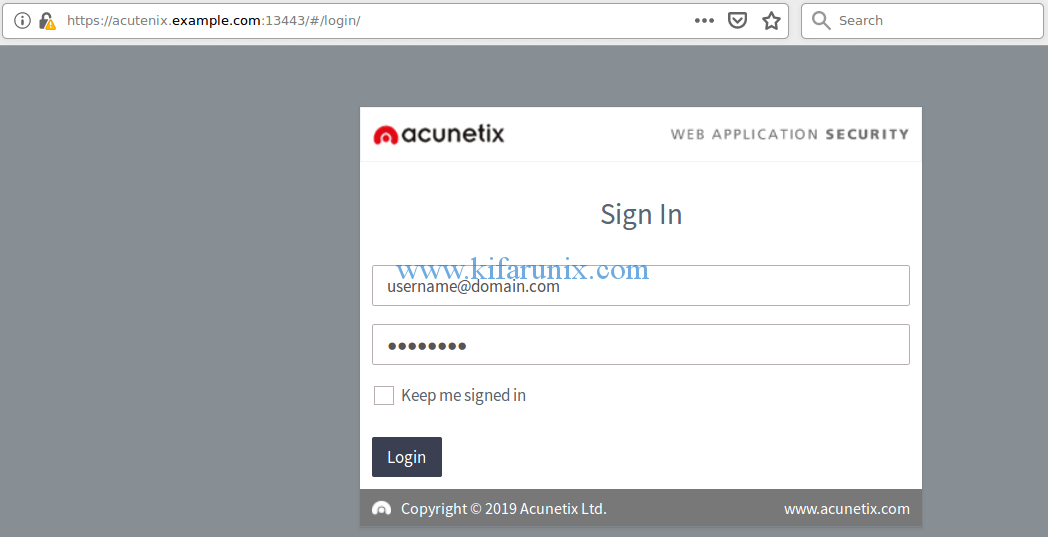
Login with the Email ID and password set above. This will take you Acunetix dashboard.
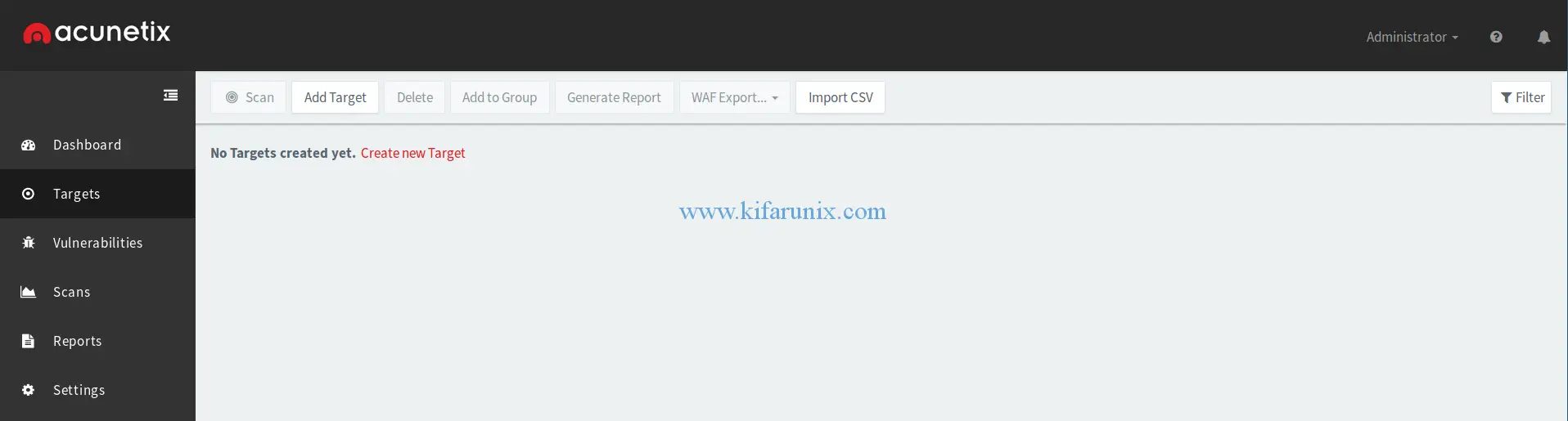
In our next tutorial, you will learn how to scan websites for vulnerabilities using Acunetix. Stay connected.
Want to see how to install other vulnerability scanners? Check the links below;

