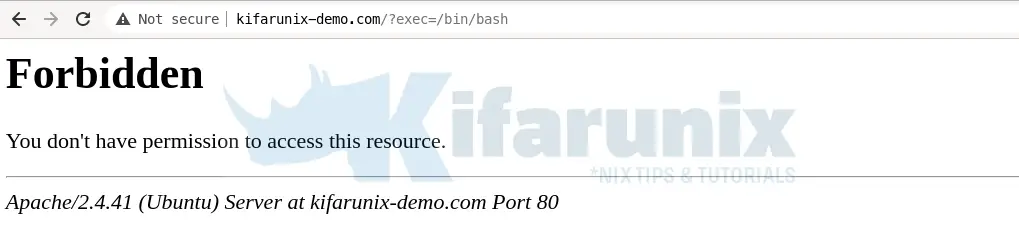In this tutorial, you will learn how to install ModSecurity with Apache on Debian 12. Modsecurity is an open source, cross platform web application firewall (WAF) developed by Trustwave’s SpiderLabs. It provides a robust event-based programming language which protects web applications against a wide range of attacks such as SQL injection, Cross-site Scripting (XSS), Local File Include, Remote File Include e.t.c. It also allows for HTTP traffic monitoring, logging and real-time analysis.
There exists two versions of ModSecurity. Modsecurity 2.x and libmodsecurity (Modsecurity 3.x) which is a complete rewrite of Modsecurity 2.
Table of Contents
Installing ModSecurity with Apache on Debian 12
To begin with, re-synchronize your system packages to their latest versions.
apt update
Install Apache Web Server on Debian 12
ModSecurity runs on a top of a web server. In this guide, we are using Apache. If not already installed, you can install Apache
apt install apache2If you are running a PHP based app, then ensure PHP module for the Apache 2 webserver is installed.
You can now choose to install Modsecurity 2 or install Modsecurity 3.
Both of them work fine. However, I would choose Modsecurity 2.x for due some issues whereby with Modsecurity 3.x, when you enable blocking of detected attacks, the logs are only written to modsec_audit.log file and not to Apache error.log. The choice is yours on which one to install, however.
Install Modsecurity 2.x on Debian 12
If you want to install ModSecurity 2 (2.9.5 to be specific), you can run the command below;
apt install libapache2-mod-security2Install Modsecurity 3.x on Debian 12
Install Required Build Tools and Dependencies
To install Libmodsecurity or Modsecurity 3 (3.0.6 to be specific) on Debian 12, we are going to build it from source. Hence, you need to install some required build tools and dependencies for a successful build.
apt install g++ \
flex \
bison \
curl \
apache2-dev \
doxygen \
libyajl-dev \
ssdeep \
liblua5.2-dev \
libgeoip-dev \
libtool \
dh-autoreconf \
libcurl4-gnutls-dev \
libxml2 \
libpcre3-dev \
libxml2-dev \
git -y
Compile and Install ModSecurity on Debian 12
Once your system is setup, you can proceed to install Modsecurity v3 on Debian 12.
To install the latest stable version of ModSecurity, you need to compile it from the source.
Therefore, navigate to ModSecurity releases page and download ModSecurity 3 source code. You can simply use wget to pull it.
Replace the value of VER with the current release version;
VER=3.0.10wget https://github.com/SpiderLabs/ModSecurity/releases/download/v${VER}/modsecurity-v${VER}.tar.gzExtract the ModSecurity source code.
tar xzf modsecurity-v${VER}.tar.gzNavigate to the ModSecurity source directory, configure, compile and install it
cd modsecurity-v${VER}Configure ModSecurity to adapt it to your system and check if any required dependency is missing.
./build.sh
You can safely ignore the fatal: not a git repository (or any of the parent directories): .git error and the obsolete warning messages.
./configure
Be sure to fix any dependency issue, if any, before you can proceed to compile and install ModSecurity with Apache.
...
ModSecurity - for Linux
Mandatory dependencies
+ libInjection ....
+ SecLang tests ....
Optional dependencies
+ GeoIP/MaxMind ....found
* (GeoIP) v1.6.12
-lGeoIP , -I/usr/include/
+ LibCURL ....found v7.88.1
-lcurl, -DWITH_CURL_SSLVERSION_TLSv1_2 -DWITH_CURL
+ YAJL ....found v2.1.0
-lyajl , -DWITH_YAJL -I/usr/include/yajl
+ LMDB ....not found
+ LibXML2 ....found v2.9.14
-lxml2 , -I/usr/include/libxml2 -DWITH_LIBXML2
+ SSDEEP ....not found
+ LUA ....found v502
-llua5.2 -L/usr/lib/x86_64-linux-gnu/, -DWITH_LUA -DWITH_LUA_5_2 -I/usr/include/lua5.2
+ PCRE2 ....disabled
Other Options
+ Test Utilities ....enabled
+ SecDebugLog ....enabled
+ afl fuzzer ....disabled
+ library examples ....enabled
+ Building parser ....disabled
+ Treating pm operations as critical section ....disabled
If the configure script above completes with no error, proceed to compile and install LibModSecurity on Debian 12.
make
make install
LibModSecurity aka ModSecurity v3 has now been installed on Debian 12
Install ModSecurity-Apache Connector
The ModSecurity-apache connector provides a communication channel between Apache and libModsecurity. Now that libmodsecurity is installed, follow through the following steps to install Modsecurity Apache connector.
Clone the git repository for the ModSecurity Apache connector.
cd ~git clone https://github.com/SpiderLabs/ModSecurity-apacheNavigate to ModSecurity-apache directory and run the following commands to compile and install it.
cd ModSecurity-apache
./autogen.sh
./configure --with-libmodsecurity=/usr/local/modsecurity/
makemake install
Configure Apache with ModSecurity
Configure Modsecurity 2.x
Rename sample configuration;
cp /etc/modsecurity/modsecurity.conf{-recommended,}Download OWASP ModSecurity Core Rule Set (CRS) into /etc/modsecurity/crs/ directory.
git clone https://github.com/SpiderLabs/owasp-modsecurity-crs.gitcp -r owasp-modsecurity-crs/rules /etc/modsecurity/crs/Configure Apache to load Modsecurity rules;
cp /etc/apache2/mods-available/security2.conf{,.old}
cat > /etc/apache2/mods-available/security2.conf << 'EOL'
<IfModule security2_module>
SecDataDir /var/cache/modsecurity
Include /etc/modsecurity/modsecurity.conf
Include /etc/modsecurity/crs/crs-setup.conf
Include /etc/modsecurity/crs/rules/*.conf
</IfModule>
EOL
Enable Modsecurity OWASP rules blocking;
vim /etc/modsecurity/crs/crs-setup.confComment the lines below by adding # at the beginning of a line;
SecDefaultAction "phase:1,log,auditlog,pass"
SecDefaultAction "phase:2,log,auditlog,pass"Such that they look like;
#SecDefaultAction "phase:1,log,auditlog,pass"
#SecDefaultAction "phase:2,log,auditlog,pass"And then uncomment the lines below by removing the # at the beginning of the line;
# SecDefaultAction "phase:1,log,auditlog,deny,status:403"
# SecDefaultAction "phase:2,log,auditlog,deny,status:403"Such that they look like;
SecDefaultAction "phase:1,log,auditlog,deny,status:403"
SecDefaultAction "phase:2,log,auditlog,deny,status:403"Save the changes and exit the file.
Turn on Modsecurity Engine;
sed -i 's/SecRuleEngine DetectionOnly/SecRuleEngine On/' /etc/modsecurity/modsecurity.confConfigure Modsecurity 3.x
Configure Apache to load Modsecurity Apache connector module by adding the line below to the main Apache configuration file.
echo "LoadModule security3_module /usr/lib/apache2/modules/mod_security3.so" \ | sudo tee -a /etc/apache2/apache2.conf
Create ModSecurity configuration directory under /etc/apache2
sudo mkdir /etc/apache2/modsecurity.d
Copy the sample ModSecurity configuration file from the source code directory to the ModSec configuration directory created above renaming it as follows.
sudo cp ~/modsecurity-v${VER}/modsecurity.conf-recommended \
/etc/apache2/modsecurity.d/modsecurity.confAlso copy the unicode.mapping file from ModSecurity source directory to Apache Modsecurity configuration directory.
sudo cp ~/modsecurity-v${VER}/unicode.mapping /etc/apache2/modsecurity.d/Turn on ModSecurity by changing the value of SecRuleEngine to On.
sed -i 's/SecRuleEngine DetectionOnly/SecRuleEngine On/' /etc/apache2/modsecurity.d/modsecurity.conf
Next, you need to configure ModSecurity rules.
Therefore, create a file where you can define the rules to include, say, /etc/apache2/modsecurity.d/modsec_rules.conf.
cat > /etc/apache2/modsecurity.d/modsec_rules.conf << 'EOL'
Include "/etc/apache2/modsecurity.d/modsecurity.conf"
Include "/etc/apache2/modsecurity.d/owasp-crs/crs-setup.conf"
Include "/etc/apache2/modsecurity.d/owasp-crs/rules/*.conf"
EOL
Since we have included the OWASP Rules as part of ModSecurity 3 rules, proceed to install them.
The OWASP ModSecurity Core Rule Set (CRS) is a set of generic attack detection rules for use with ModSecurity. It aims at protecting the web applications from a wide range of attacks, including the OWASP Top Ten, minimum of false alerts.
Clone the CRS from GitHub repository to /etc/apache2/modsecurity.d/ as shown below;
git clone https://github.com/SpiderLabs/owasp-modsecurity-crs.git /etc/apache2/modsecurity.d/owasp-crs
Next, rename crs-setup.conf.example to crs-setup.conf.
sudo cp /etc/apache2/modsecurity.d/owasp-crs/crs-setup.conf{.example,}Similarly, enable Modsecurity OWASP rules blocking by editing the /etc/apache2/modsecurity.d/owasp-crs/crs-setup.conf file above;
vim /etc/apache2/modsecurity.d/owasp-crs/crs-setup.conf
...
#SecDefaultAction "phase:1,log,auditlog,pass"
#SecDefaultAction "phase:2,log,auditlog,pass"
...
#
SecDefaultAction "phase:1,log,auditlog,deny,status:403"
SecDefaultAction "phase:2,log,auditlog,deny,status:403"
...
NOTE that with this change, it causes ModSecurity 3 to log to modsec_audit.log file ONLY and not to Apache error.log.
For ModSecurity 2, the attack logs are written to Apache error log. This makes it easy to process these logs with other external security monitoring tools.
Save and exit the file.
Activate ModSecurity Apache Protection on Ubuntu
After all that, activate the Modsecurity on the default site configuration file or on any virtual host configuration file. In this guide, we are using Apache’s default site configuration file.
Activate Modsecurity 2.x on Ubuntu
If you are running Modsecurity 2.x, all you need to do at this point is to restart Apache web server.
apachectl -tsystemctl restart apache2Activate Modsecurity 3.x on Ubuntu
If you are running Modsecurity 3.x, activate it as follows;
cp /etc/apache2/sites-available/000-default.conf{,.old}See our sample default site virtual host configuration with no comments;
cat > /etc/apache2/sites-available/000-default.conf << 'EOL'
<VirtualHost *:80>
modsecurity on
modsecurity_rules_file /etc/apache2/modsecurity.d/modsec_rules.conf
ServerAdmin webmaster@localhost
DocumentRoot /var/www/html
ErrorLog ${APACHE_LOG_DIR}/error.log
CustomLog ${APACHE_LOG_DIR}/access.log combined
</VirtualHost>
EOL
The lines;
modsecurity on
modsecurity_rules_file /etc/apache2/modsecurity.d/modsec_rules.conf Turns on Modsecurity and specifies the location of the Modsecurity rules.
Check Apache for configuration errors and restart it.
apachectl -tIf there is no error, you should get the output, Syntax OK.
systemctl restart apache2Testing Modsecurity
Next, test the effectiveness of Modsecurity, for example, command injection. Run the command below;
curl localhost?doc=/bin/ls<!DOCTYPE HTML PUBLIC "-//IETF//DTD HTML 2.0//EN">
<html><head>
<title>403 Forbidden</title>
</head><body>
<h1>Forbidden</h1>
<p>You don't have permission to access this resource.</p>
<hr>
<address>Apache/2.4.52 (Ubuntu) Server at localhost Port 80</address>
</body></html>
Check Modsecurity logs;
tail /var/log/modsec_audit.log
---yawo6Wfg---H--
ModSecurity: Access denied with code 403 (phase 2). Matched "Operator `PmFromFile' with parameter `unix-shell.data' against variable `ARGS:doc' (Value: `/bin/ls' ) [file "/etc/apache2/modsecurity.d/owasp-crs/rules/REQUEST-932-APPLICATION-ATTACK-RCE.conf"] [line "496"] [id "932160"] [rev ""] [msg "Remote Command Execution: Unix Shell Code Found"] [data "Matched Data: bin/ls found within ARGS:doc: /bin/ls"] [severity "2"] [ver "OWASP_CRS/3.2.0"] [maturity "0"] [accuracy "0"] [tag "application-multi"] [tag "language-shell"] [tag "platform-unix"] [tag "attack-rce"] [tag "paranoia-level/1"] [tag "OWASP_CRS"] [tag "OWASP_CRS/WEB_ATTACK/COMMAND_INJECTION"] [tag "WASCTC/WASC-31"] [tag "OWASP_TOP_10/A1"] [tag "PCI/6.5.2"] [hostname "127.0.1.1"] [uri "/"] [unique_id "169143105929.925538"] [ref "o1,6v10,7t:urlDecodeUni,t:cmdLine,t:normalizePath,t:lowercase"]
---yawo6Wfg---I--
---yawo6Wfg---J--
---yawo6Wfg---Z--
Similarly, install Nikto on Ubuntu and use it to scan the server to test the modsecurity rules;
Install and Use Nikto Web Scanner on Ubuntu
Access the site from browser and test command injection attack, http://domain.name/?exec=/bin/bash.
Tailing the Apache error logs;
tail -f /var/log/apache2/error.log[Sat Apr 30 23:43:10.888508 2022] [:error] [pid 4504:tid 140113703069248] [client 127.0.0.1:57030] [client 127.0.0.1] ModSecurity: Access denied with code 403 (phase 2). Matched phrase "bin/ls" at ARGS:doc. [file "/etc/modsecurity/crs/rules/REQUEST-932-APPLICATION-ATTACK-RCE.conf"] [line "518"] [id "932160"] [msg "Remote Command Execution: Unix Shell Code Found"] [data "Matched Data: bin/ls found within ARGS:doc: /bin/ls"] [severity "CRITICAL"] [ver "OWASP_CRS/3.2.0"] [tag "application-multi"] [tag "language-shell"] [tag "platform-unix"] [tag "attack-rce"] [tag "paranoia-level/1"] [tag "OWASP_CRS"] [tag "OWASP_CRS/WEB_ATTACK/COMMAND_INJECTION"] [tag "WASCTC/WASC-31"] [tag "OWASP_TOP_10/A1"] [tag "PCI/6.5.2"] [hostname "localhost"] [uri "/"] [unique_id "Ym2fXltd6Nody7X50nHgVQAAAAc"]As a result, this confirms that the Modsecurity is functioning as expected.
That is just about it on our guide on how to install ModSecurity with Apache on Debian 12.
Reference:
Other Tutorials