Welcome to our guide on how to install AnyDesk on Fedora 30/29/CentOS 7. We have covered the installation of AnyDesk on Ubuntu 18.04 in our previous guide.
Install AnyDesk on Ubuntu 18.04
AnyDesk is available freely for personal use and as a subscription for business. In this guide, we are going to learn how to install and use the freely available version of AnyDesk.
Install AnyDesk on Fedora 30/29/CentOS 7
Update and Upgrade your system packages.
dnf update
dnf upgradeDownload AnyDesk Binary Installer
To install AnyDesk on Fedora 30/29/CentOS 7, navigate to the Linux AnyDesk installer downloads page and download the RPM binary package for Fedora 30/29/CentOS 7. You can simply use wget to get the binary.
wget https://download.anydesk.com/linux/anydesk_5.1.0-1_amd64.rpmInstall AnyDesk
Once the download is done, run the command below to instal AnyDesk.
sudo yum localinstall anydesk_5.1.0-1_amd64.rpmYou can as well install AnyDesk directly once you get the URL as shown below;
yum install https://download.anydesk.com/linux/anydesk_5.1.0-1_amd64.rpmLast metadata expiration check: 0:13:50 ago on Tue 11 Jun 2019 10:13:08 PM EAT.
anydesk_5.1.0-1_amd64.rpm 1.4 MB/s | 4.3 MB 00:02
Dependencies resolved.
=======================================================================================================================================================
Package Architecture Version Repository Size
=======================================================================================================================================================
Installing:
anydesk x86_64 5.1.0-1 @commandline 4.3 M
Installing dependencies:
gtkglext-libs x86_64 1.2.0-34.fc30 fedora 113 k
mesa-libGLU x86_64 9.0.0-17.fc30 fedora 180 k
pangox-compat x86_64 0.0.2-14.fc30 fedora 60 k
Transaction Summary
=======================================================================================================================================================
Install 4 Packages
Total size: 4.6 M
Total download size: 353 k
Installed size: 13 M
Is this ok [y/N]: yOnce the installation is done, AnyDesk will run by default. You can check the status by executing the command below;
systemctl status anydesk.service
● anydesk.service - AnyDesk
Loaded: loaded (/etc/systemd/system/anydesk.service; enabled; vendor preset: disabled)
Active: active (running) since Tue 2019-06-11 22:27:47 EAT; 2min 53s ago
Main PID: 8999 (anydesk)
Tasks: 12 (limit: 2352)
Memory: 15.8M
CGroup: /system.slice/anydesk.service
├─8999 /usr/bin/anydesk --service
└─9010 /usr/bin/anydesk --tray
Jun 11 22:27:47 localhost.localdomain systemd[1]: Started AnyDesk.Once the installation of AnyDesk is done, then you are ready to use it. Just launch it and there you go.
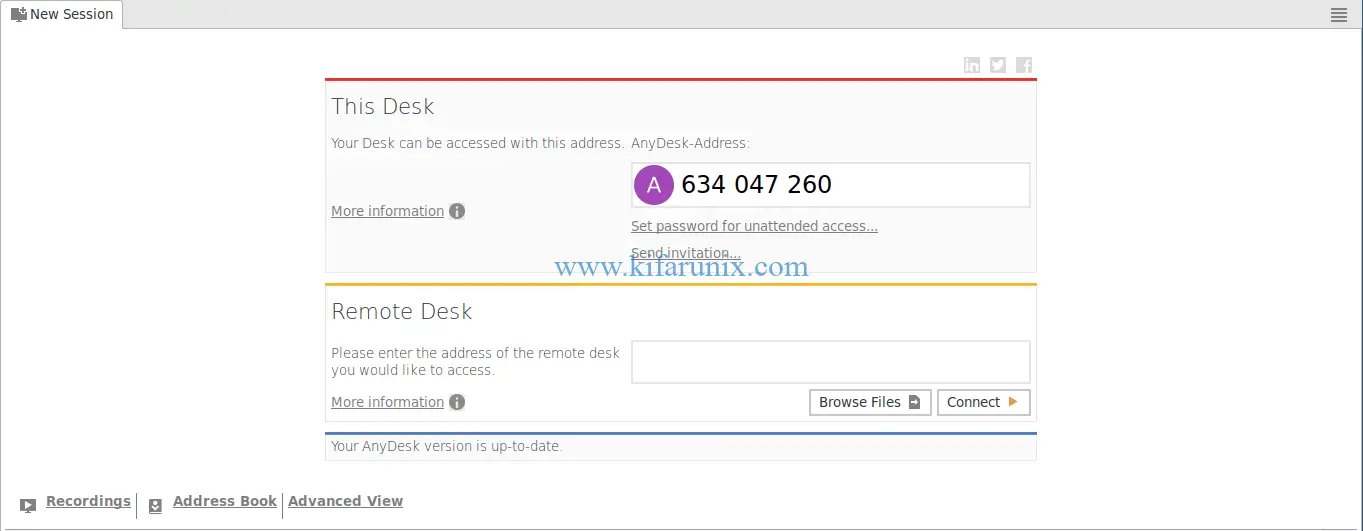
To connect to Fedora 30/29/CentOS 7 desktop using AnyDesk, just launch the AnyDesk on your system and use the 6 digit address for the remote AnyDesk.
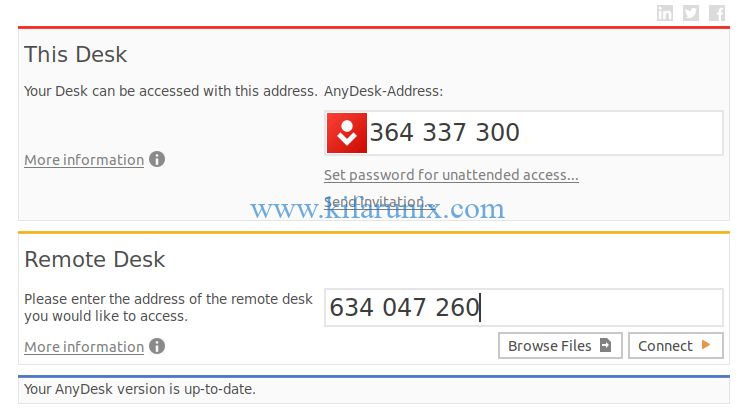
As you connect, you should see a connection screen
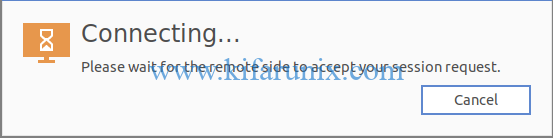
On Fedora 30/29/CentOS 7, you should accept the session request for you to access the remote desktop.
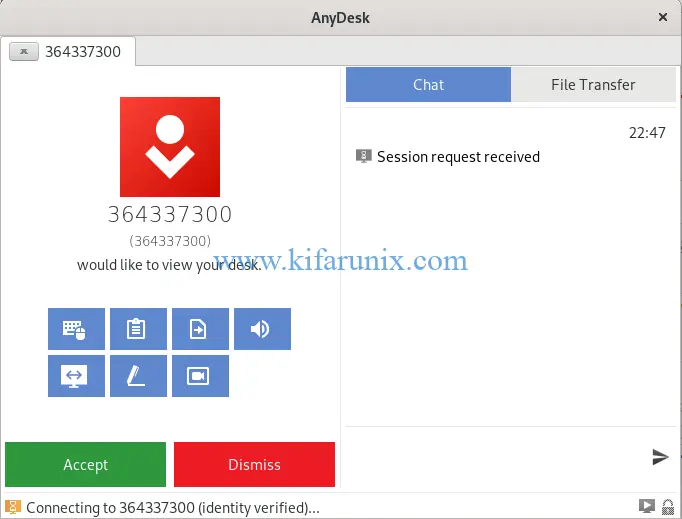
Once you accept the connection, you should land on the remote system desktop.
If you get the error, remote server display not supported e.g Wayland, try to logout and then choose the X11 or non-Wayland display manager, then login.
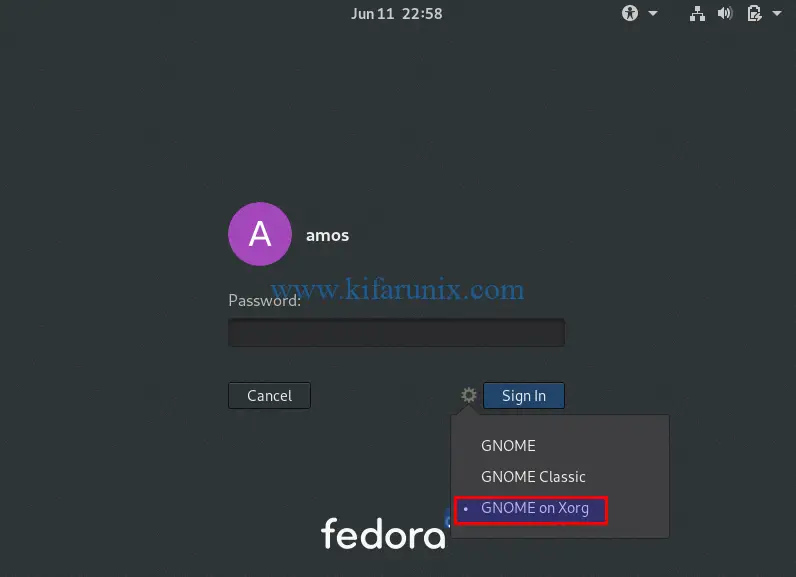
That is it on how to install AnyDesk on Fedora 30/29/CentOS 7. Enjoy.
You can also check the links below for similar guides.
How to Install and Use NoMachine Remote Desktop Tool on Ubuntu 18.04
How to Install and Configure Guacamole on Fedora 29
How to Install and Setup Guacamole on Debian 9.8
How to Setup Guacamole Web-based Remote Desktop Access Tool on Ubuntu 18.04

