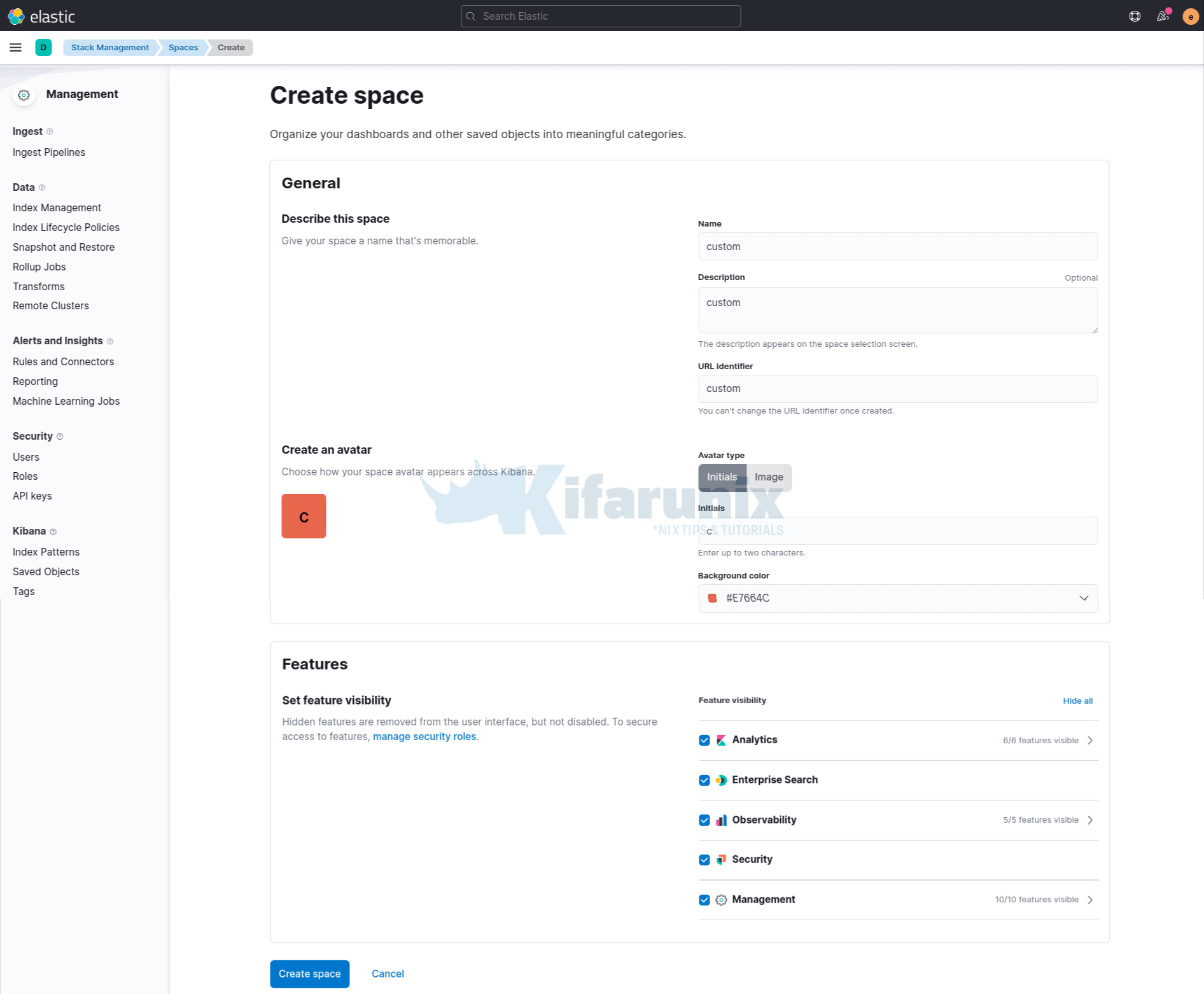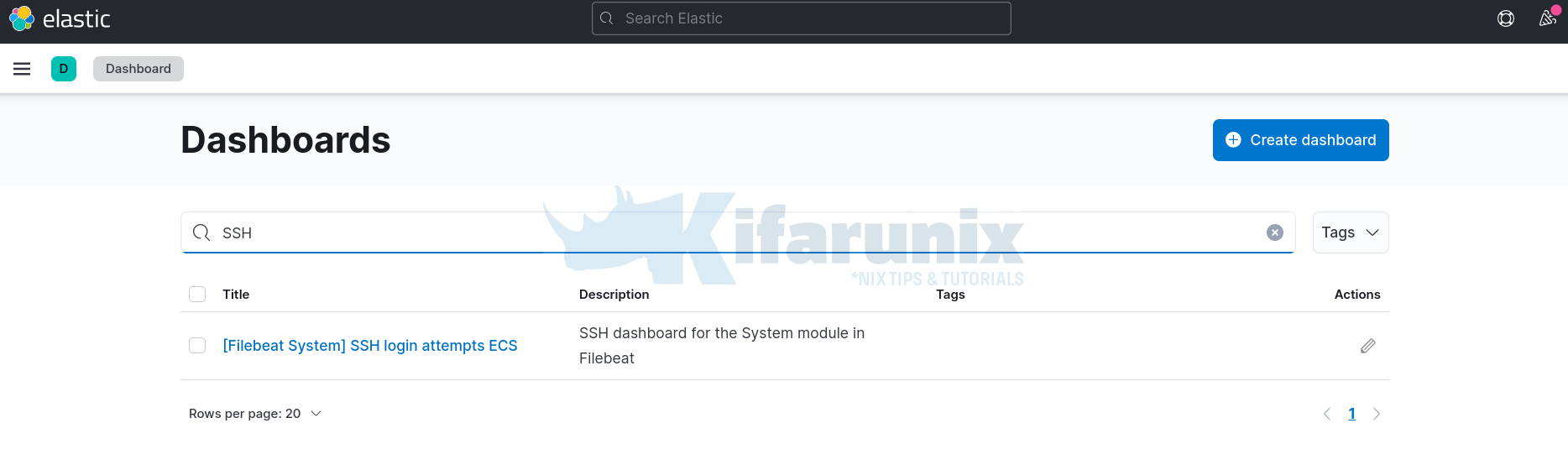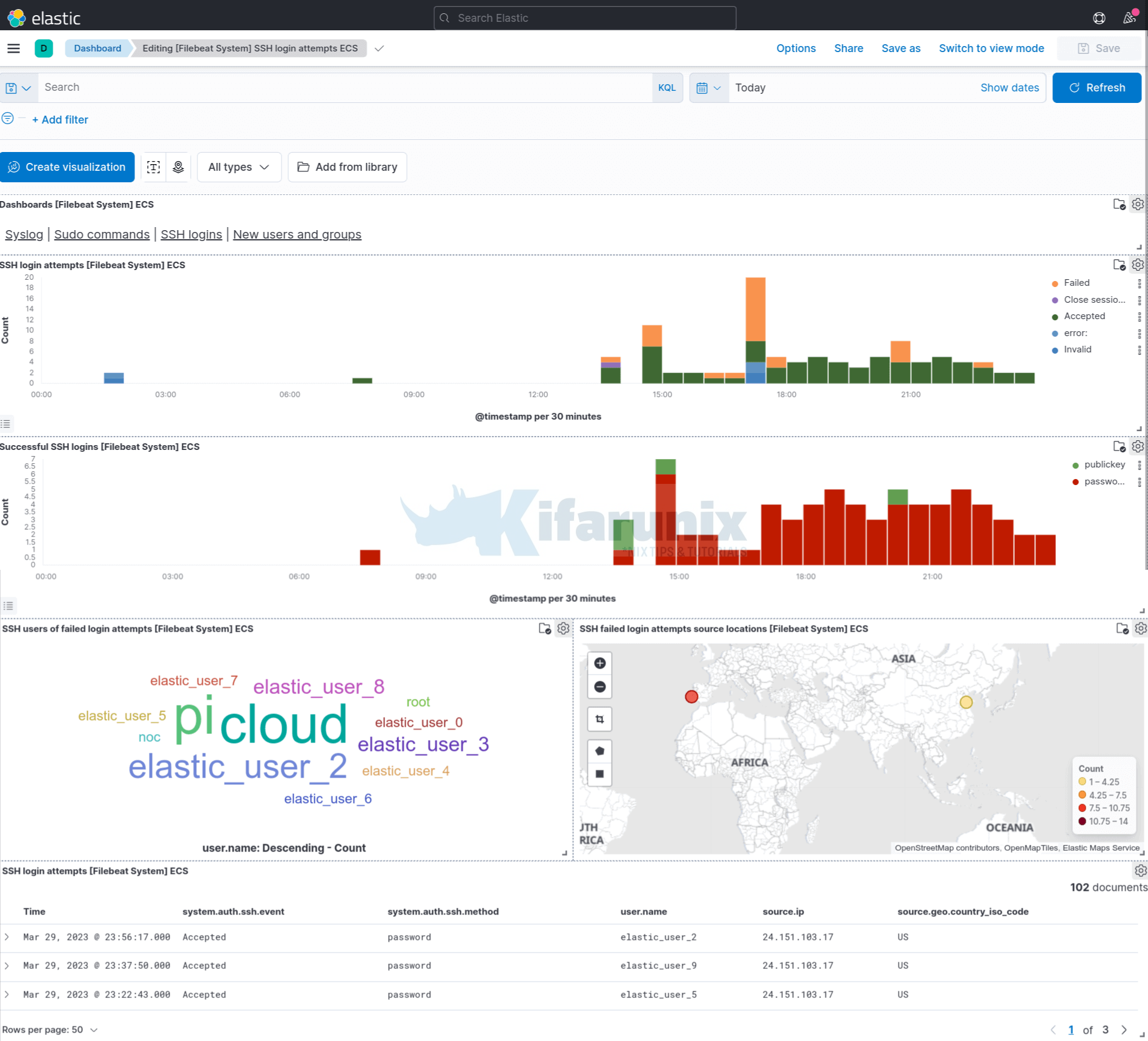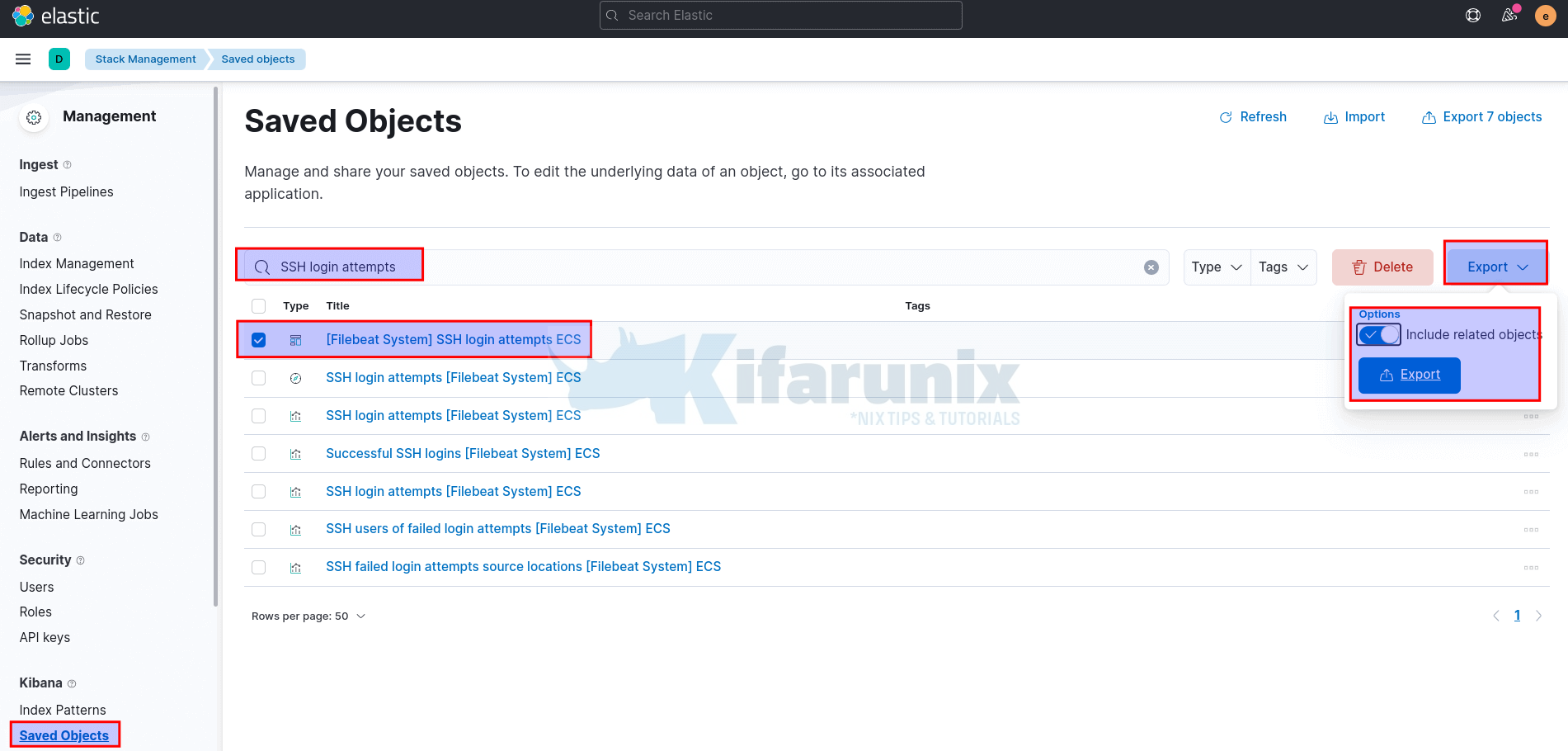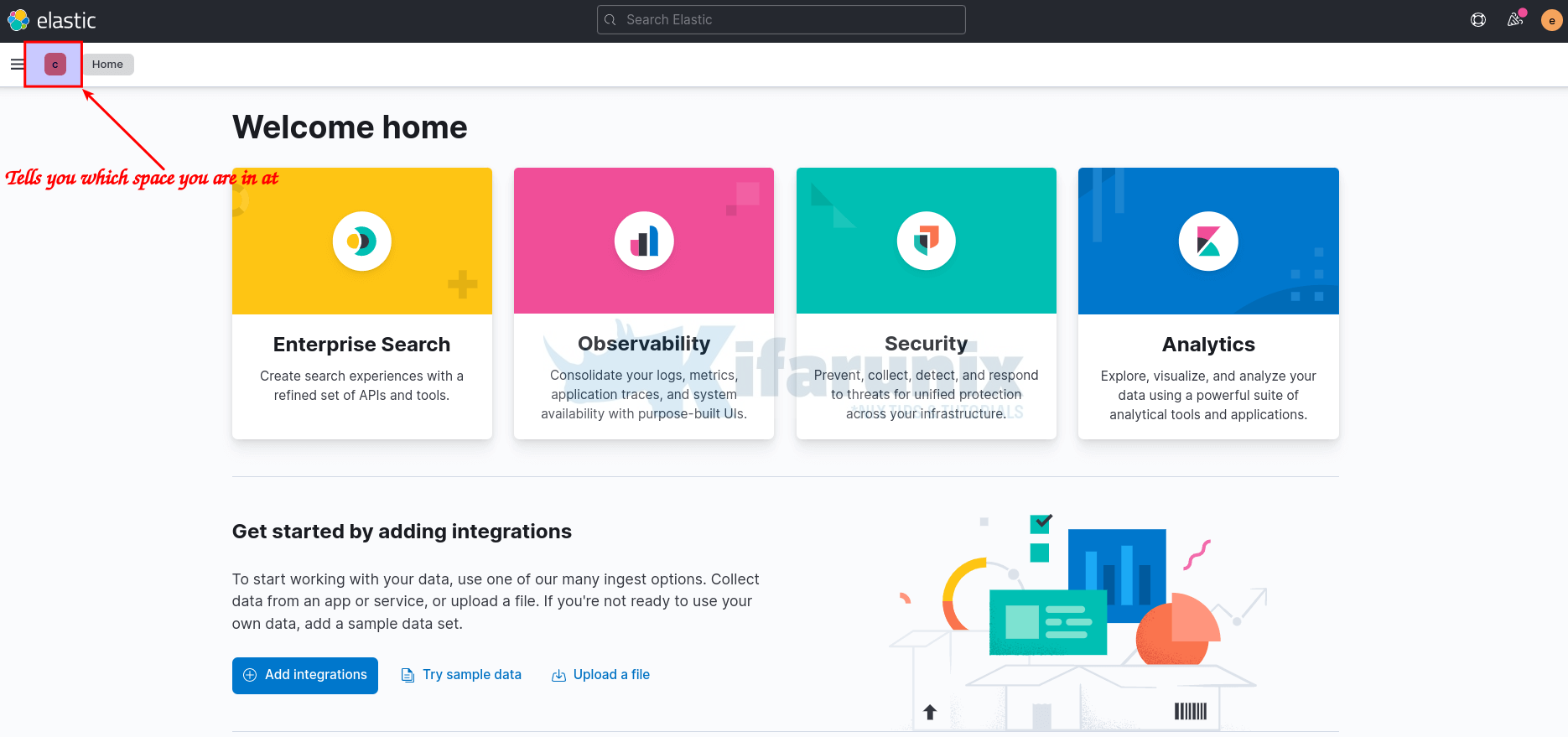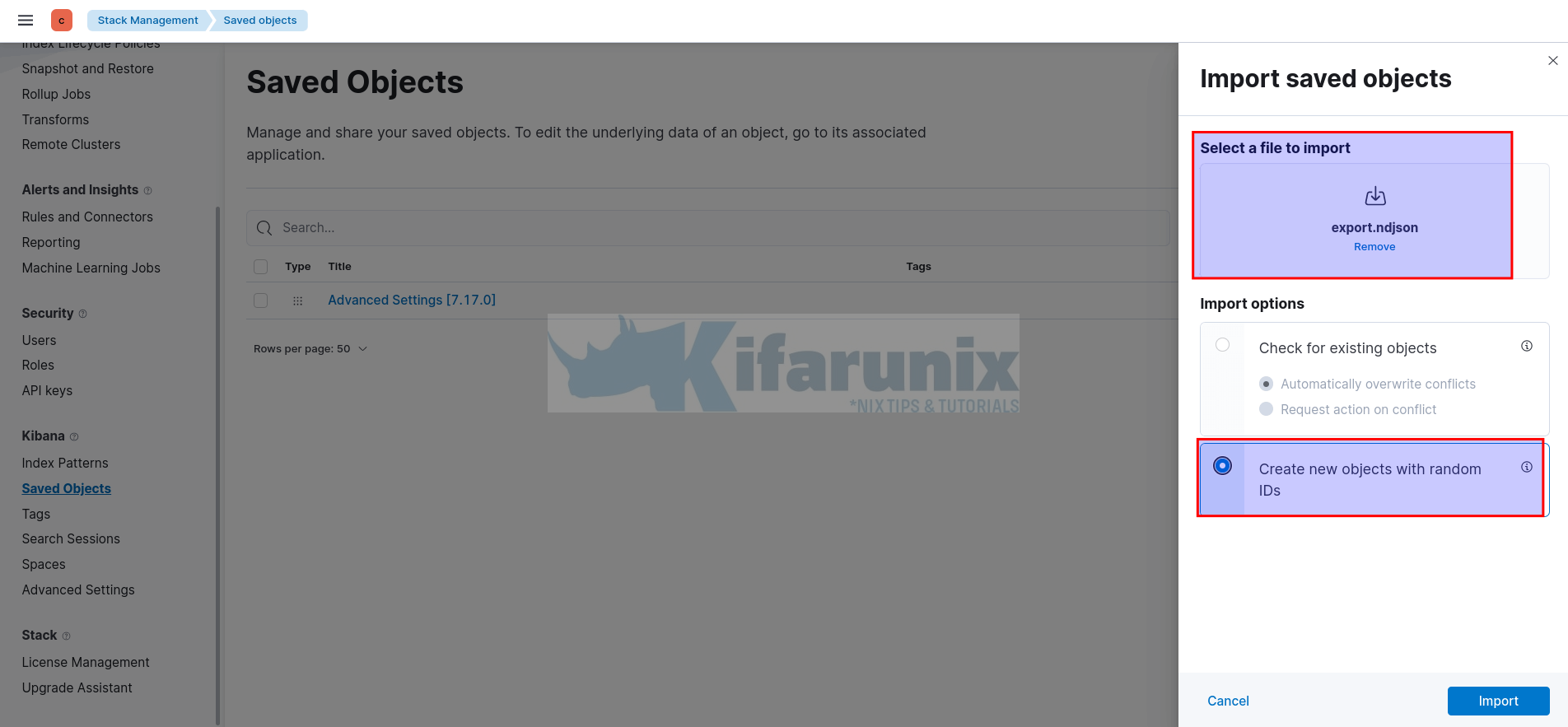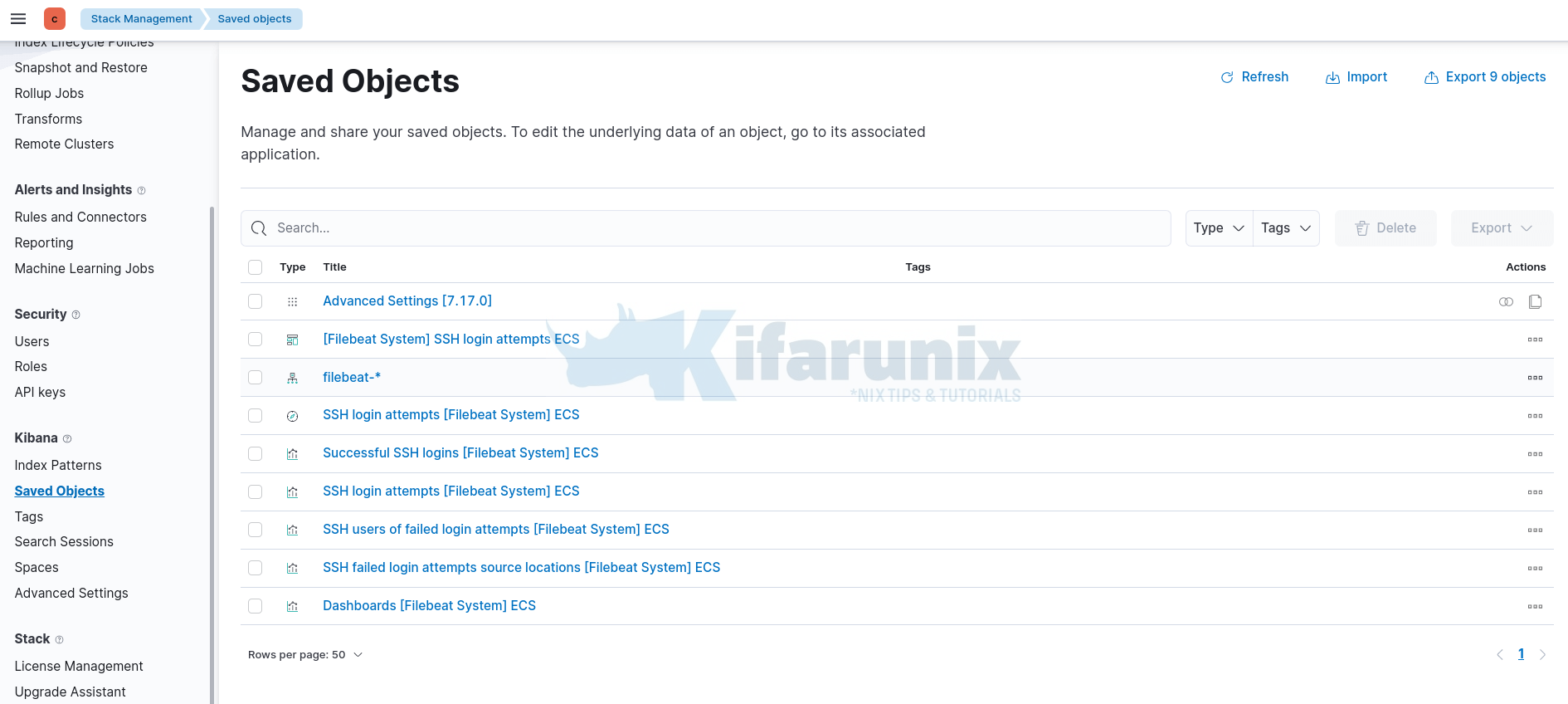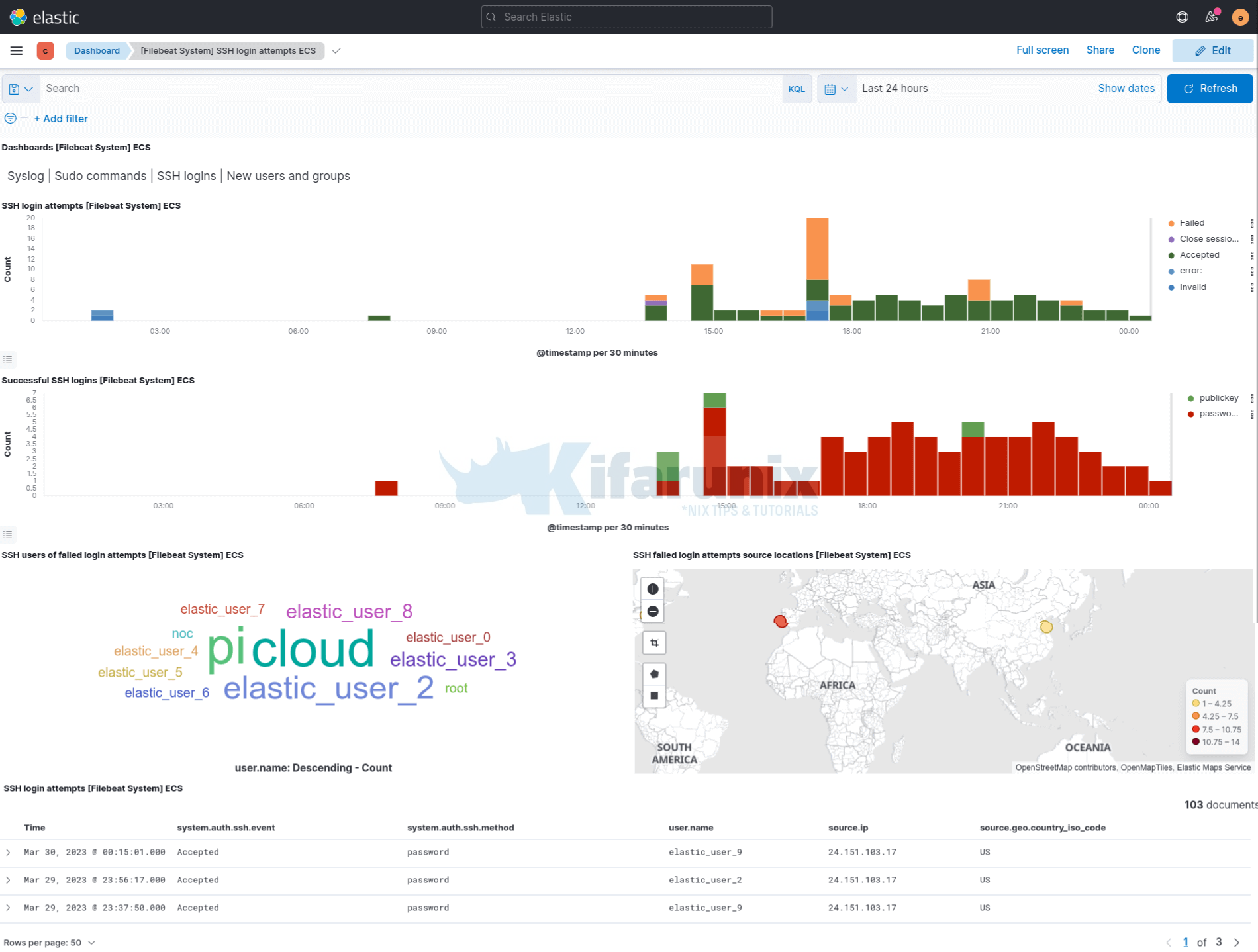Is it possible to copy Kibana dashboard to another Kibana Space? Yes, definitely. In this tutorial, you will learn how to copy Kibana dashboard to another space. Kibana spaces enable you to organize your dashboards and other saved objects into categories based on team, use case, individual, or really any way you choose. This feature also comes in handy when you want to restrict access to specific dashboards or saved objects to specific users who have access to specific Kibana space.
Kibana ships a default space.
Table of Contents
Copying Kibana Dashboard to Another Kibana Space
When you create visualizations in Kibana, you can add them into dashboards. There may arise a situation whereby you want to share a Kibana dashboard that has already been created on another Kibana space to other users that are accessing a different space on Kibana.
Note that Kibana dashboard, visualizations, index patterns e.t.c are stored as saved objects. Thus, in order to copy Kibana dashboards to another Kibana space, the Kibana Saved Objects UI allows you to export and import the saved dashboard objects.
Create Kibana Space to Copy Dashboard to
By default Kibana ships with a Default dashboard that is accessible to any one.
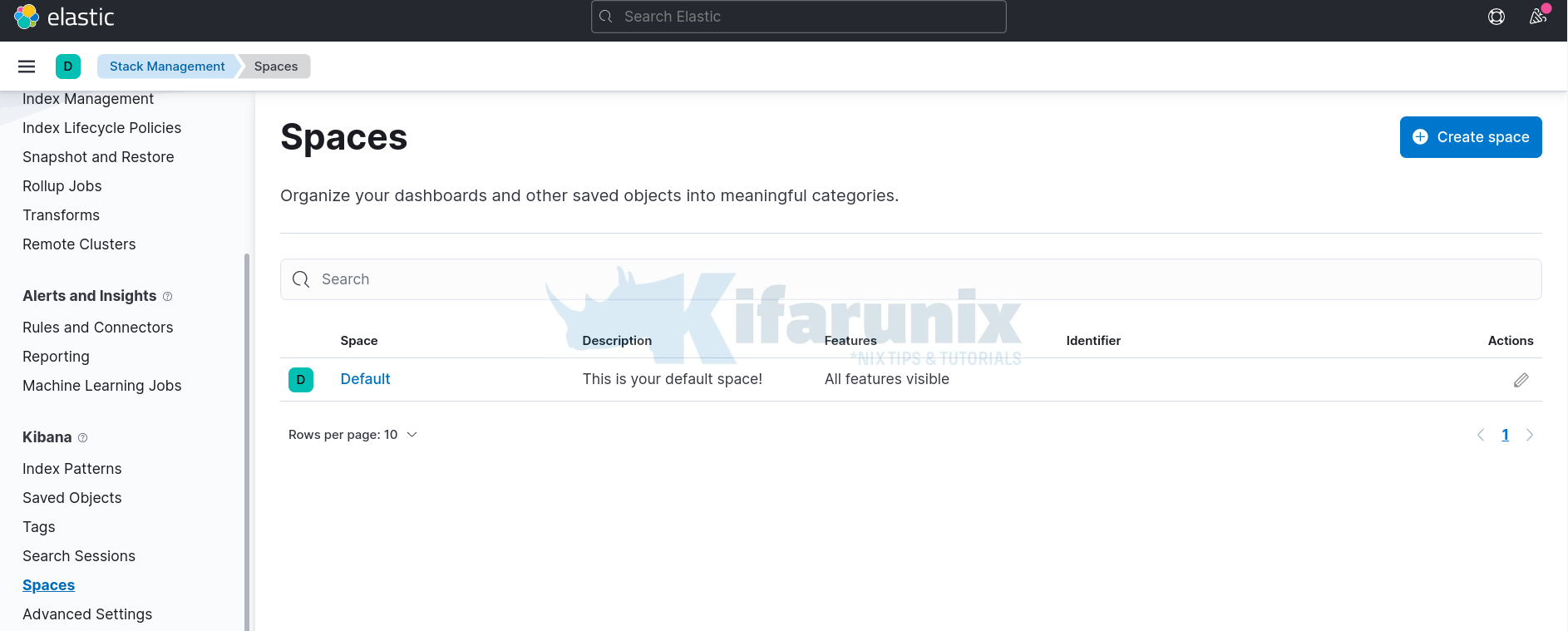
If you have not already created your custom space where you want to copy specific dashboards to, then create one as follows.
- Under Kibana menu, navigate to Management > Stack Management > Kibana > Spaces.
- Or simply, click the space Icon > Manage spaces;
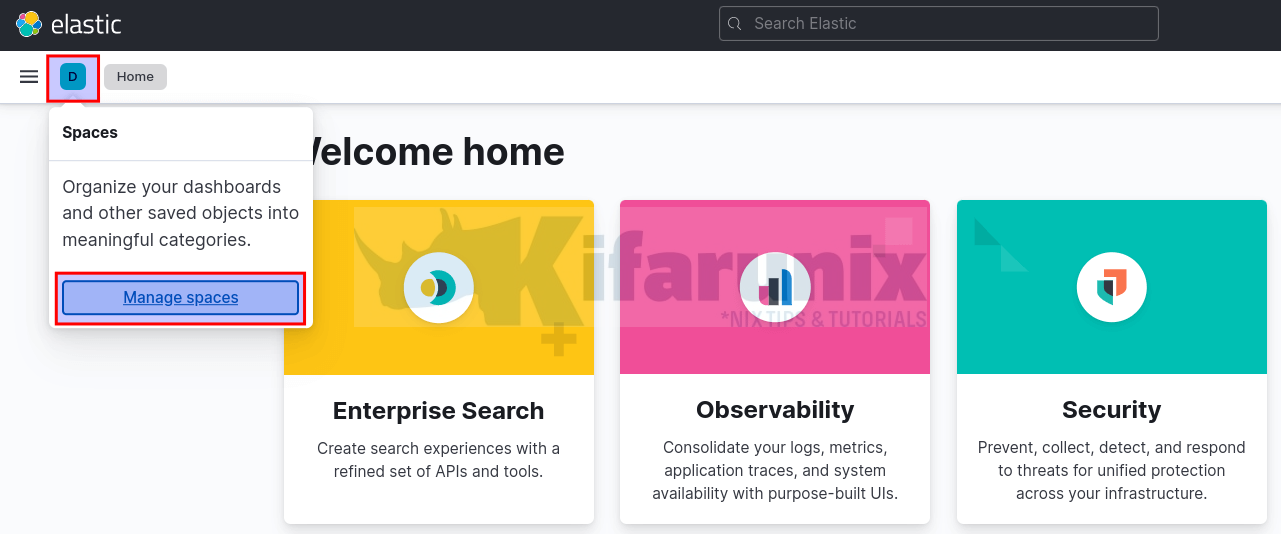
- Under Spaces page, click Create Space;
- provide a name, URL identifier, optional description.
- customize your space
- select the feature you want to show in the custom space.
- create the space by clicking Create space.
Identify Kibana Dashboard to Copy
You first need to identify which Kibana dashboard on which Kibana space you want to copy or copy to the other space.
In this example, we will use the default SSH login attempts dashboard that is available in the default Kibana space;
This is how this dashboard looks like;
At this point, there are two options;
- copy Kibana dashboard from one space to another on the same environment
- Copy Kibana dashboard from one environment to another environment
Copying Kibana Dashboard from one space to another on the same environment
To be able to copy Kibana dashboard to another Kibana Space within the same environment;
- navigate to Kibana menu > Management > Stack Management > Kibana > Saved Objects
- search for your identified dashboard to copy from the list.
- select the respective dashboard from the list
- Under actions, click the three dots and click copy to space.
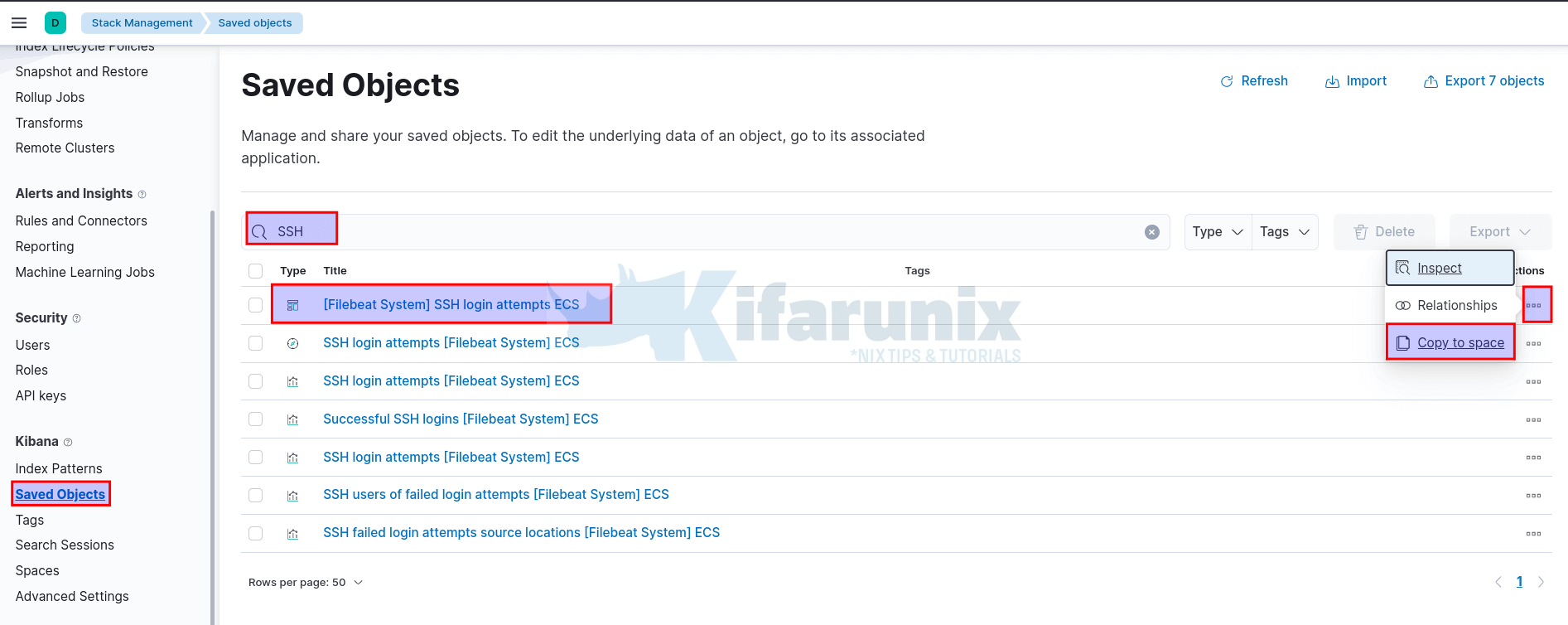
- Choose the appropriate copy settings for your dashboard.
- Click copy to copy the dashboard.
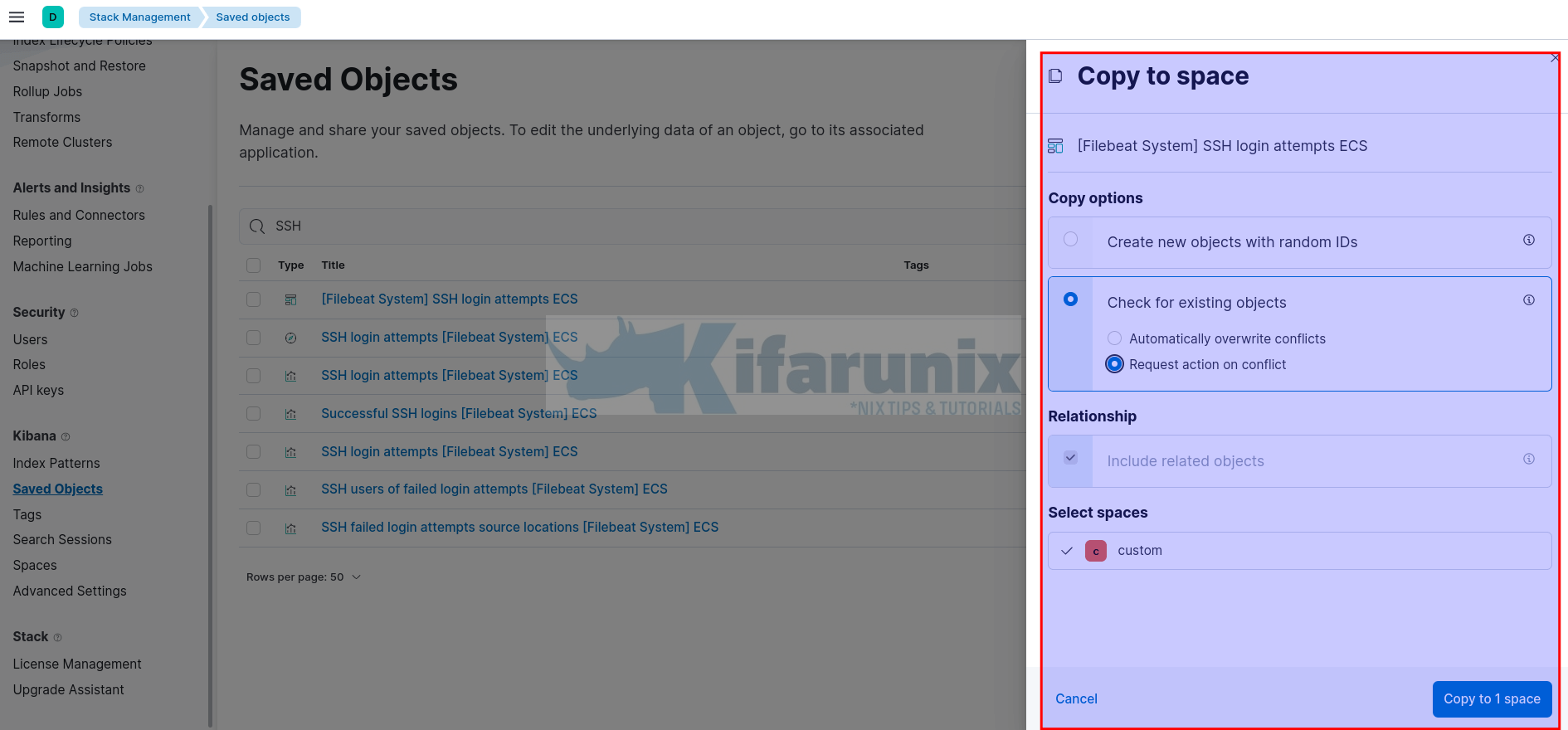
- Check the copy statistics and click Finish.
Access your dashboards in the new space now!
Copy Kibana Dashboard from one environment to another environment
Download/Export Kibana Dashboard Objects
You need to download or export an NDJSON file containing all your saved dashboard objects.
Ensure that there is same index used for creating dashboard index pattern on the second environment.
Thus;
- On the current environment, navigate to Kibana menu > Management > Stack Management > Kibana > Saved Objects
- search for your identified dashboard to copy from the list.
- select the respective dashboard from the list
- click Export option, and ensure that include related objects is enabled, to download an NDJSON file for your dashboard to your system.
Import Kibana Dashboard to Another Kibana Space on the other environment
Well, basically, the next step will copy the kibana dashboard into another space. If you want to Copy, then after importing the dashboard into the new space, delete it on the source, ONLY if you have confirmed that the dashboard works as expected.
So;
- Login into Kibana as a privileged user or a user that has access to the new space and switch to the space. As you can see in this photo, i am logged into my custom space;
- next, login to the other environment Kibana, choose the space and
- navigate to Kibana menu > Management > Stack Management > Kibana > Saved Objects
- Click Import option at the top right
- Select a file to import by navigating to where you had saved the NDJSON file
- Choose the import options, I prefer, Create new objects with random IDs.
- click import. all objects in the dashboard will be imported.
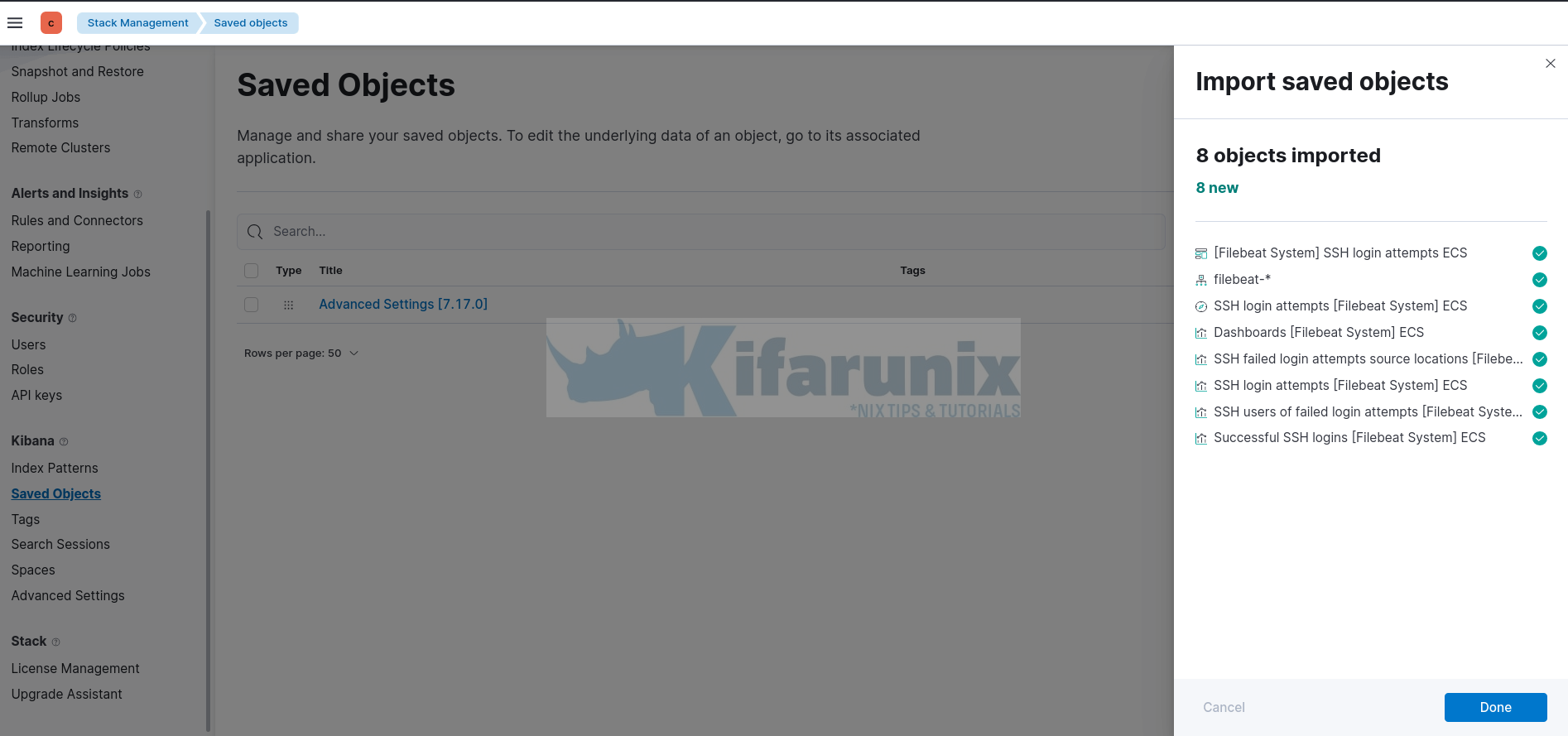
- Click Done.
All the imported objects will now be listed under Saved Objects.
Accessing Imported Dashboards
You should now be able to access your dashboards on the new space as you would on the original space.
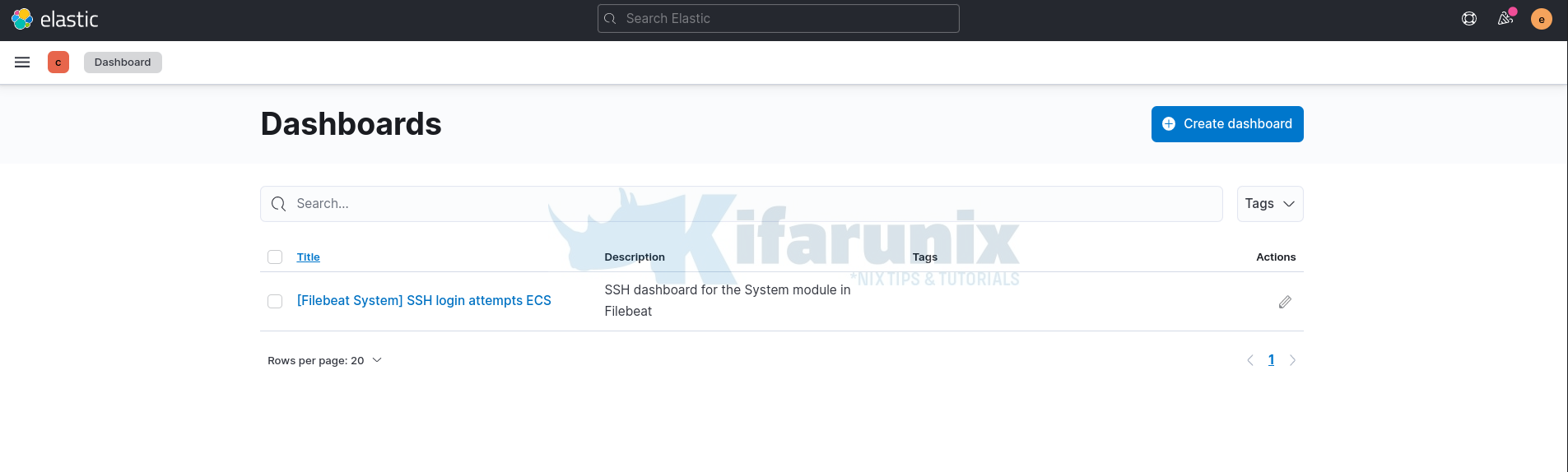
Open the dashboard.
As much as you can see other dashboards such as Syslog, sudo and New users/groups dashboard, you wont be able to view them since we didn’t import.
Note that we only imported one single dashboard, SSH logins. Which works fine.
You can now assign proper access roles to your custom dashboard!