Getting the basename of a file (ex – /usr/file.mp4’s basename is file.mp4) and the directory, it is in, is very important especially while writing shell scripts. In this article, we will explore how we can do this using basename and dirname commands. At the same time, I will also mention a few basic applications.
Table of Contents
- How to find a basename of a file
- How to get basename of multiple files at once
- How to remove the extension of a file in Linux
- How to find directory of a file using dirname in Linux
- How to find directories of multiple files
- Conclusion
How to find a basename of a file
~$ basename /usr/bin/sortOutput:
sortApplication: It is highly useful in getting the basename of a script it is used in. I use this to write ‘helps’ in my scripts.
~$ cat time.sh
#!/bin/bash
help_page(){
cat << document
...
example: $(basename "$0") -t 30m 10m
...
document
}
help_pageAfter executing the above script, we get
...
example: time.sh -t 30m 10m
...How to get basename of multiple files at once
You can use --multiple or -a
~$ basename --multiple dir/file1 dir/file2Output:
file1
file2You can notice that each output line (in the above example, file1 and file2) is appended with the newline character (\n). To remove the \n, use --zero or -z.
[ajay@lenovo ~]$ basename --zero --multiple dir/file1 dir/file2Output:
file1file2[ajay@lenovo ~]$How to remove the extension of a file in Linux
You need to append the suffix (i.e. the file extension) next to the file name. Consequently, it will remove the extension along with the directory name.
Syntax:
~$ basename NAME [SUFFIX]Example:
~$ basename dir/file.mp4 .mp4Output:
fileAlternatively, you can use --suffix=<your_extension> as well. Here, -s is the same as --suffix.
~$ basename --suffix=.mp4 dir/file.mp4How to find directory of a file using dirname in Linux
Syntax:
~$ dirname [OPTION] NAME...
Example:
~$ dirname '/home/ajay/Documents/Notes/Personal Notebooks'
/home/ajay/Documents/NotesIf NAME contains no /’s, output is ‘.’ meaning the current directory. For example,
~$ dirname file.mp4Output:
.Application: dirname is used very often to move in the directory of the script. For example, in my rclone.sh script, I use the following command for rclone’s logs.

How to find directories of multiple files
Just use the names of all the files separated by space.
~$ dirname 'dir1/file1' 'dir2/file2'Output:
dir1
dir2In the above output, as you can see, the lines are separated by the newline character. Just like basename, to remove the newline character, use --zero flag.
[ajay@lenovo ~]$ dirname --zero 'dir1/file1' 'dir2/file2'Output:
dir1dir2[ajay@lenovo ~]$ Conclusion
That’s all folks about the basename and dirname. These two commands, although super simple, come very handy while writing shell scripts. If you have any comments, suggestions, problems, or criticism, please mention them below. It will help the community.
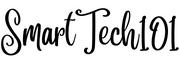
Pingback: How to Create Shell Scripts in Linux/Unix | SmartTech101