In this guide, we are going to learn how to administer Fedora 30/29 from web using Cockpit. Cockpit is an open-source modern Linux administration tool that allows you to manage your Linux server and perform the routine system administration tasks such as administering storage, configuring networks, inspecting logs or any other task from web interface just like you would from the terminal.
Administer Fedora 30/29 from Web using Cockpit
Installing Cockpit on Fedora 30
Cockpit is installed by default on Fedora server. You can verify this by running the command below;
rpm -qa | grep cockpitIf for some magical reasons Cockpit is not installed on your Fedora server, then you can simply install it using the DNF package manager.
dnf install cockpitAllow through Firewall
If FirewallD is running, you need to allow Cockpit through it for external access. To verify if Cockpit is allowed on FirewallD, execute the command below;
firewall-cmd --list-services | grep -i cockpit
cockpit dhcpv6-client sshYou can also check by using the port;
firewall-cmd --list-ports | grep 9090If is not allowed yet, then you can allow it using the command below;
firewall-cmd --add-port=9090/tcp --permanent
firewall-cmd --reloadOr You can use the service name;
firewall-cmd --add-service=cockpit --permanent
firewall-cmd --reload
You can learn more about Cockpit Firewall and SELinux here.
Running Cockpit
To start and enable Cockpit to run on system boot and be available to the web browser, start and enable the cockpit.socket service:
systemctl start cockpit.socket
systemctl enable cockpit.socketAccessing Cockpit Web UI
Cockpit uses self-signed SSL certificate by default. Hence, you can access Cockpit interface via https://<server’s hostname or IP address>:9090. When you enter, the browser issues a warning. Accept the warning and proceed to Cockpit login interface.
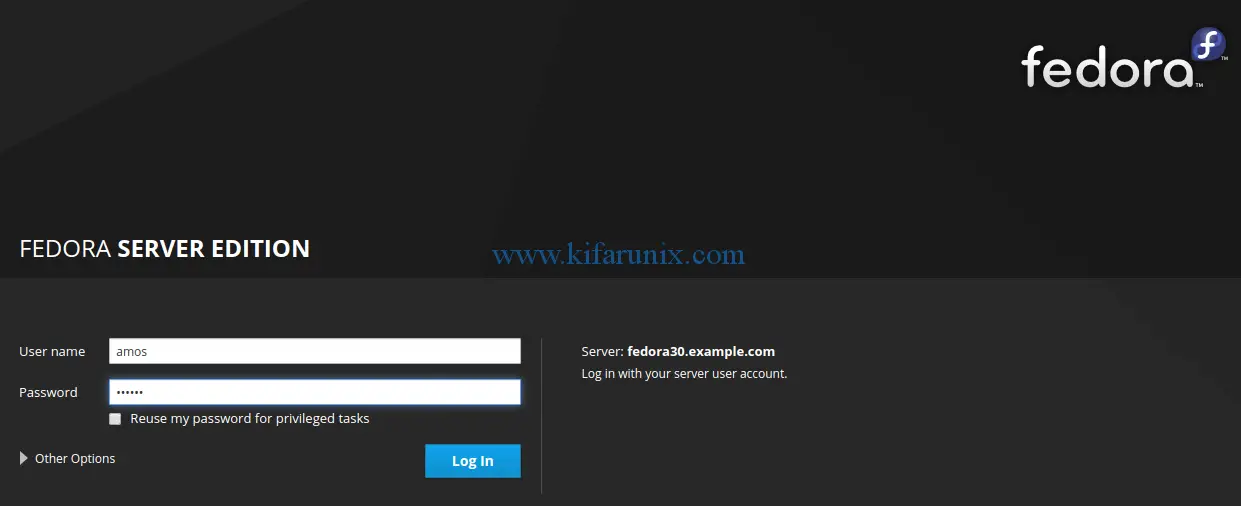
When you login, you should be able to see various system settings and metrics.
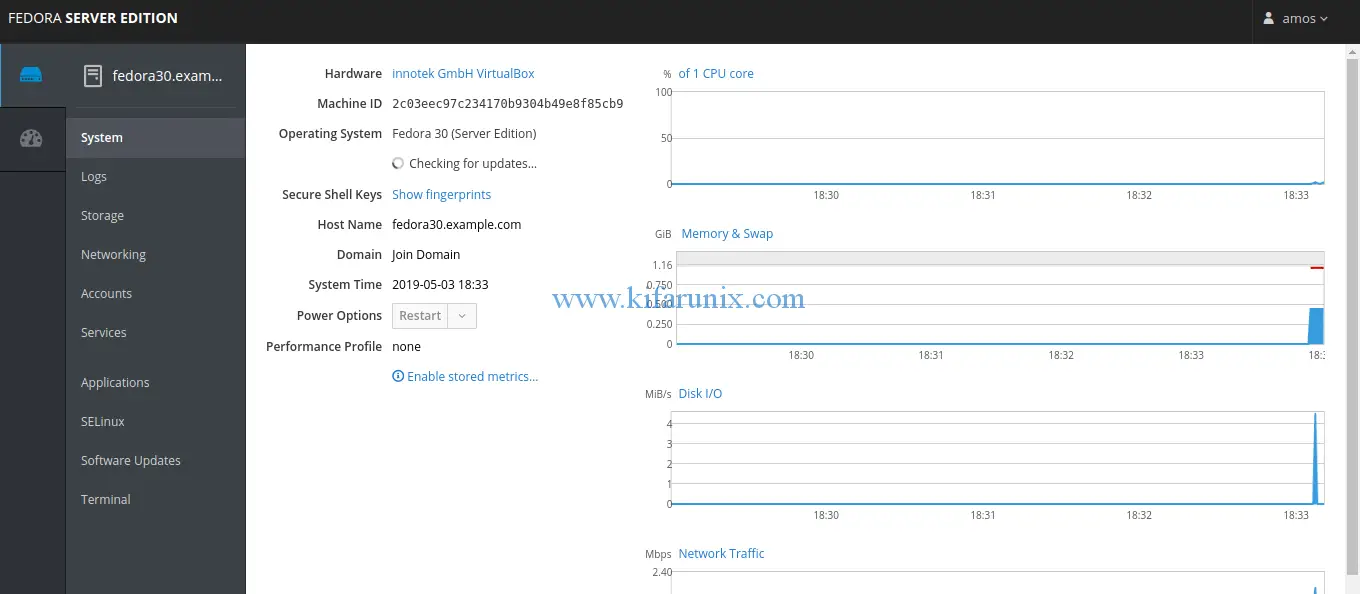
To access System logs, you need to either be root or have sudo privileges. If you have sudo privileges, do not forget to check Reuse my password for privileged tasks when logging in.

For storage settings, click on Storage tab.
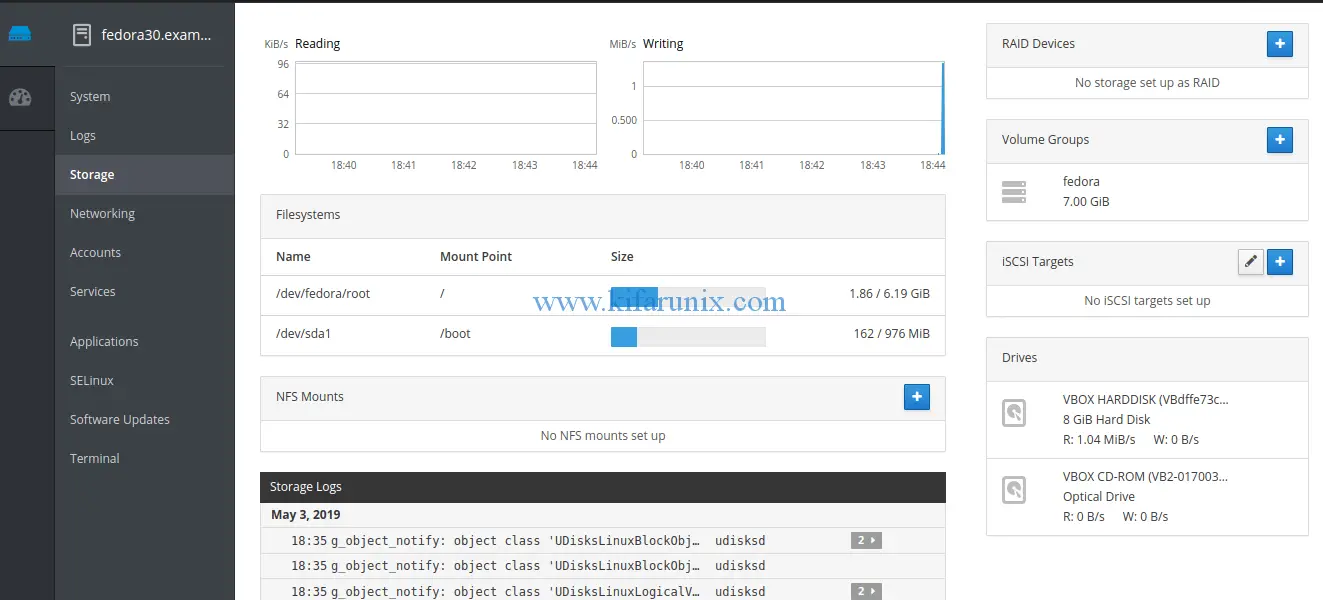
To access system terminal, click on the Terminal tab.
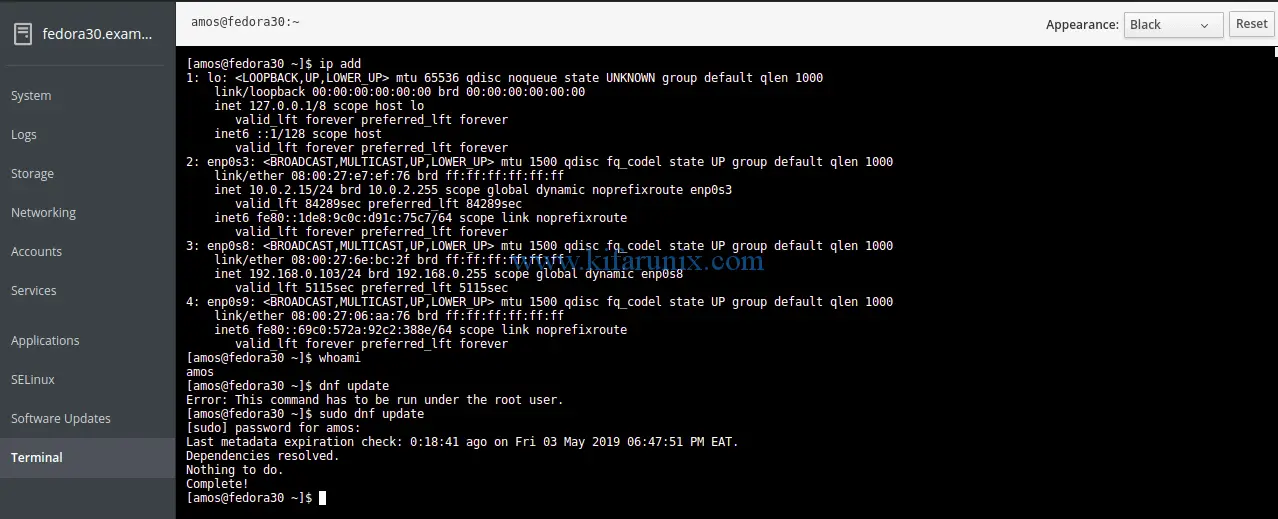
Well, in short, you can easily administer Fedora 30/29 from web using Cockpit. It is awesome, isn’t it? You got all the freedom in the world to explore Cockpit and how to use it for system administration. Enjoy.
Read more about Cockpit on the Deployment Guide.

