主要面临的一个问题就是不能访问docker.io国外资源,以下就是简单的解决办法:
Architecture: x86-64
Operating System: Alibaba Cloud Linux 3 (Soaring Falcon)
Docker Engine – Community 26.0.0
官方文档:Install Docker Engine on CentOS (注,Alibaba Cloud Linux 3 是一个 CentOS 系统。 )
https://docs.docker.com/engine/install/centos
阿里云 Docker CE 镜像
https://developer.aliyun.com/mirror/docker-ce
说明,:根据官网文档 也可以安装,但考虑到 下载速度,最后选择了 阿里云镜像 进行安装。 安装全程使用 root 账号。
安装步骤
打开 阿里云 Docker CE 镜像 页面:
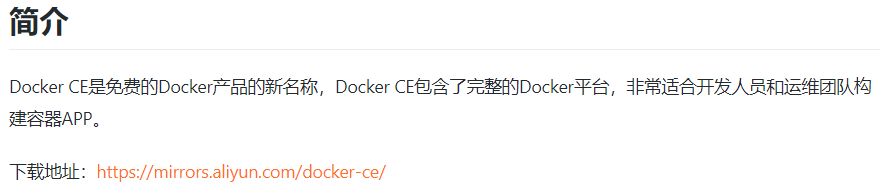
因为 Alibaba Cloud Linux 3 是一个 CentOS 系统,选择 配置方法中的【CentOS 7(使用 yum 进行安装)】:
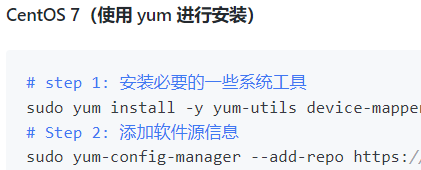
阿里云镜像 的 CentOS 7 完整命令:
# step 1: 安装必要的一些系统工具
sudo yum install -y yum-utils device-mapper-persistent-data lvm2
# Step 2: 添加软件源信息
sudo yum-config-manager --add-repo https://mirrors.aliyun.com/docker-ce/linux/centos/docker-ce.repo
# Step 3
sudo sed -i 's+download.docker.com+mirrors.aliyun.com/docker-ce+' /etc/yum.repos.d/docker-ce.repo
# Step 4: 更新并安装Docker-CE
sudo yum makecache fast
sudo yum -y install docker-ce
# Step 4: 开启Docker服务
sudo service docker start
准备
Alibaba Cloud Linux 3 已安装 yum-utils 等,故,省略第一步。
执行 第二步:
# yum-config-manager --add-repo https://mirrors.aliyun.com/docker-ce/linux/centos/docker-ce.repo
Adding repo from: https://mirrors.aliyun.com/docker-ce/linux/centos/docker-ce.repo此时,/etc/yum.repos.d 目录下出现一个 docker-ce.repo 文件。
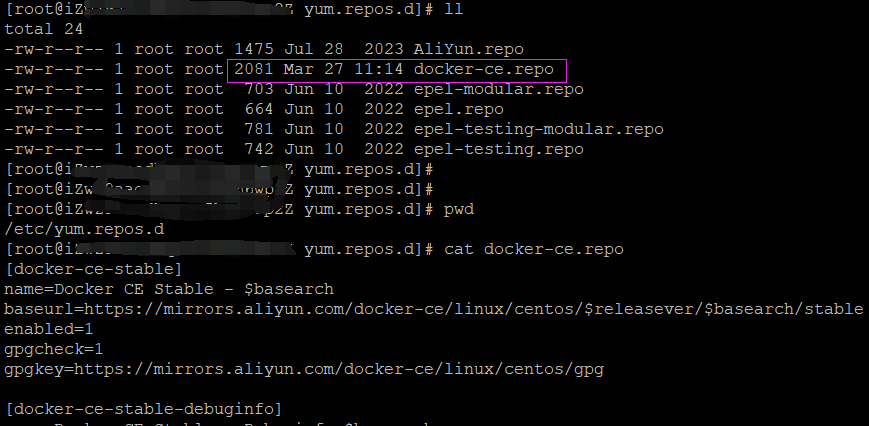
顺利。
执行 第三步:
# sed -i 's+download.docker.com+mirrors.aliyun.com/docker-ce+' /etc/yum.repos.d/docker-ce.repo
顺利。
执行 第四步:
# yum makecache fast
出现错误:
yum makecache: error: argument timer: invalid choice: ‘fast’ (choose from ‘timer’)
更加 参考文档#1 解决:Alibaba Cloud Linux 3 是 CentOS 8,而不是 CentOS 7。
换为 执行下面的命令:
dnf makecache
顺利。
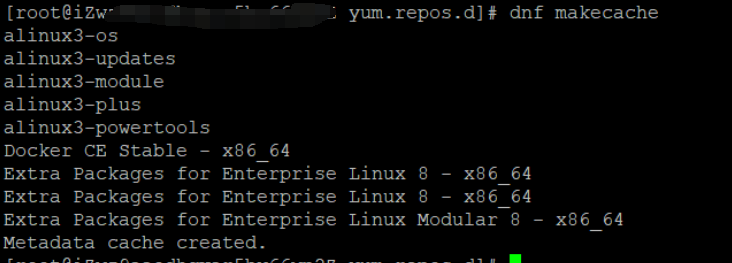
yum 查找 docker:
可以看到 已经有 docker-ce、docker-ce-cli 两个包了。
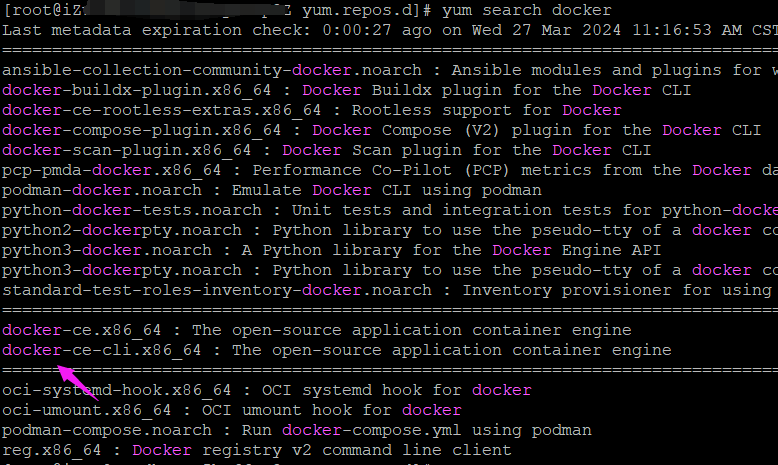
yum 查看 docker-ce 的信息:
#yum info docker-ce
Last metadata expiration check: 0:01:27 ago on Wed 27 Mar 2024 11:16:53 AM CST.
Available Packages
Name : docker-ce
Epoch : 3
Version : 26.0.0
Release : 1.el8
Architecture : x86_64
Size : 27 M
Source : docker-ce-26.0.0-1.el8.src.rpm
Repository : docker-ce-stable
Summary : The open-source application container engine
URL : https://www.docker.com
License : ASL 2.0
Description : Docker is a product for you to build, ship and run any application as a
: lightweight container.
:
: Docker containers are both hardware-agnostic and platform-agnostic. This means
: they can run anywhere, from your laptop to the largest cloud compute instance
: and everything in between - and they don't require you to use a particular
: language, framework or packaging system. That makes them great building blocks
: for deploying and scaling web apps, databases, and backend services without
: depending on a particular stack or provider.
执行 第五步:安装
#yum -y install docker-ce
Last metadata expiration check: 0:04:10 ago on Wed 27 Mar 2024 11:16:53 AM CST.
Dependencies resolved.
省略
Install 12 Packages
省略
Installed:
containerd.io-1.6.28-3.2.el8.x86_64 docker-buildx-plugin-0.13.1-1.el8.x86_64 docker-ce-3:26.0.0-1.el8.x86_64 docker-ce-cli-1:26.0.0-1.el8.x86_64
docker-ce-rootless-extras-26.0.0-1.el8.x86_64 docker-compose-plugin-2.25.0-1.el8.x86_64 fuse-overlayfs-1.11-1.0.1.al8.x86_64 fuse3-3.3.0-16.al8.x86_64
fuse3-libs-3.3.0-16.al8.x86_64 libcgroup-0.41-19.2.al8.x86_64 libslirp-4.4.0-1.al8.x86_64 slirp4netns-1.2.0-2.al8.x86_64
Complete!顺利。
启动
执行 第六步:查看 Docker (服务器) 运行状态,并启动。
systemctl status docker# 查看状态
#systemctl start docker# 启动
启动后的状态显示为 active (running):
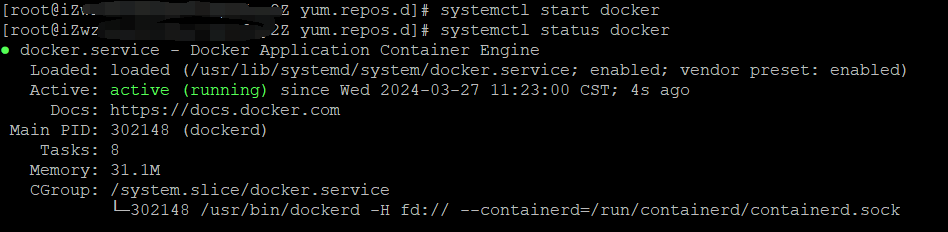
默认 开机启动。
查看 docker 服务的进程信息:
# ps -ef | grep docker
root 302148 1 0 11:22 ? 00:00:10/usr/bin/dockerd -H fd:// --containerd=/run/containerd/containerd.sock查看其它信息:
# whereis docker
docker: /usr/bin/docker /etc/docker /usr/libexec/docker /usr/share/man/man1/docker.1.gz
# whereis dockerd
dockerd: /usr/bin/dockerd /usr/share/man/man8/dockerd.8.gz
# ls /usr/bin | grep docker
docker
dockerd
dockerd-rootless-setuptool.sh
dockerd-rootless.sh
docker-proxy
rootlesskit-docker-proxy检查配置:/etc/docker 目录
此时,目录下什么也没有。
# cd /etc/docker/
[root@--- docker]# pwd
/etc/docker
[root@--- docker]# ll
total 0查看安装的 docker 版本:Server, Client 都是 26.0.0。
# docker version
Client: Docker Engine - Community
Version: 26.0.0
API version: 1.45
Go version: go1.21.8
Git commit: 2ae903e
Built: Wed Mar 20 15:19:04 2024
OS/Arch: linux/amd64
Context: default
Server: Docker Engine - Community
Engine:
Version: 26.0.0
API version: 1.45 (minimum version 1.24)
Go version: go1.21.8
Git commit: 8b79278
Built: Wed Mar 20 15:17:57 2024
OS/Arch: linux/amd64
Experimental: false
containerd:
Version: 1.6.28
GitCommit: ae07eda36dd25f8a1b98dfbf587313b99c0190bb
runc:
Version: 1.1.12
GitCommit: v1.1.12-0-g51d5e94
docker-init:
Version: 0.19.0
GitCommit: de40ad0验证:运行 hello-world 镜像
执行 下面的命令:
# docker run hello-world
本地没有,先拉取,拉取后,运行。
截图:
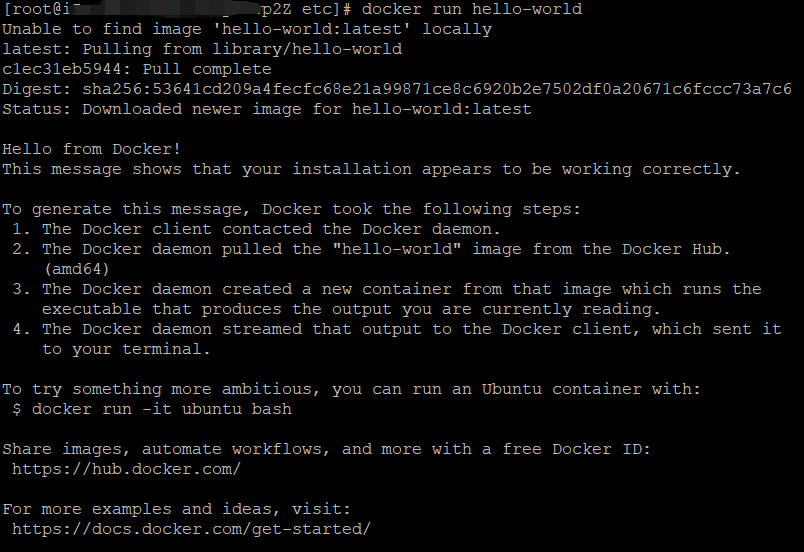
顺利。验证通过。
使用 docker images 命令,可以看到拉取了一个名为 hello-world 的镜像。
# docker images
REPOSITORY TAG IMAGE ID CREATED SIZE
hello-world latest d2c94e258dcb 10 months ago 13.3kB
至此,安装完毕。
本文涉及命令
yum-config-manager --add-repo ...
sed -i ...
yum makecache fast
dnf makecache
yum search docker
yum info docker-ce
yum -y install docker-ce
systemctl status docker
systemctl start docker
docker version
docker run hello-world
docker images说明: dnf 就是 yum,新版本的 yum。
